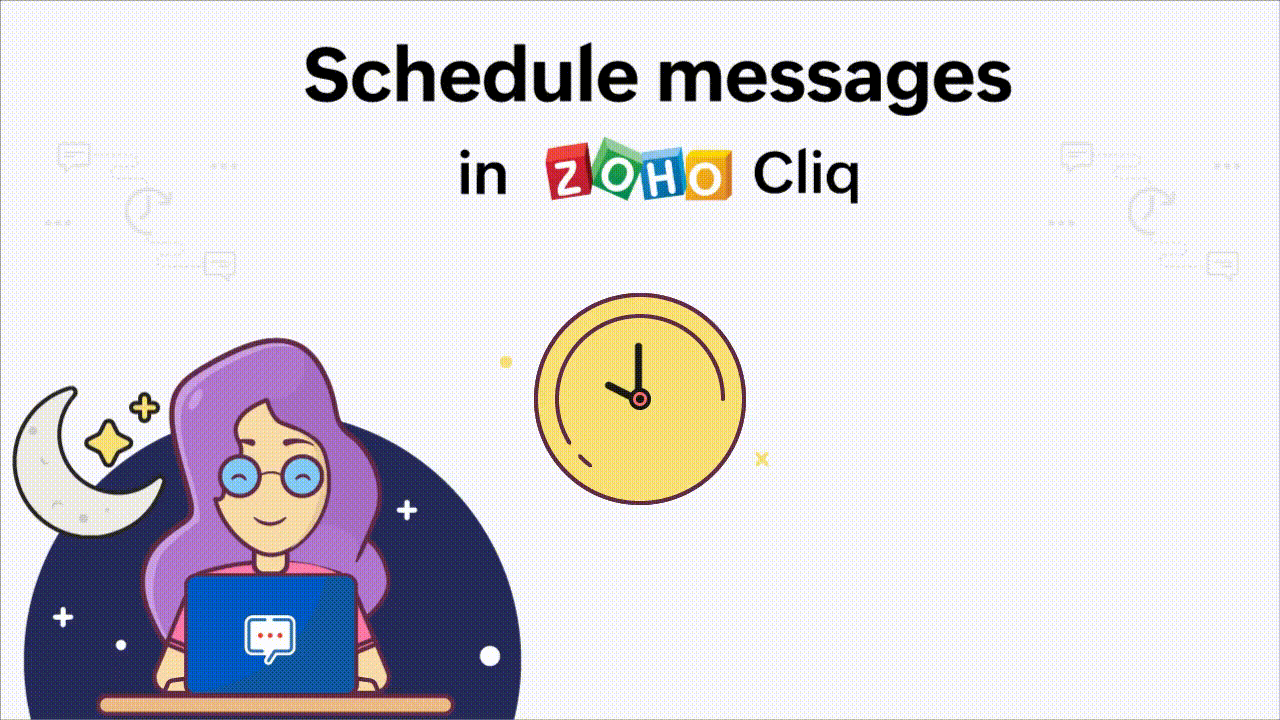
None of us likes to be woken up by message notifications from work in the middle of the night. Naturally, most of us can become anxious that it's an emergency and lose sleep by getting up to respond to and do some work before trying (and sometimes failing) to fall asleep again. Losing sleep takes a direct toll on your mental well-being and negatively impacts your next day's productivity.
According to a study done by Amy Zadow, Research Fellow in Organisational Psychology, 70.4% of employees who are expected to respond to work messages outside of work hours reported higher levels of psychological distress. This doesn't mean one should never look at work messages outside of their regular work hours, but it's a good reminder of the importance of work-life balance.
On the other hand, if you work non-traditional hours during early morning or late at night, or even work at a different timezone from some of your colleagues, you probably need to send messages to your teammates during your work hours. However, your coworkers on the receiving end may feel overwhelmed when getting messages outside of their work hours.
To help our users communicate more easily and more effectively, we're introducing a new feature in Zoho Cliq: Schedule Messages.
Why is it needed
As many employees are globally distributed and work at flexible hours in a remote or hybrid work environment, communication can become a challenge in an international team setting because the active hours of some employees will be the middle of the night for other members of the team.
Cliq's new Schedule Messages feature has multiple other benefits as well. For instance, say you're going on a vacation but have to send a critical deadline reminder the week you're out to ensure high priority tasks are completed. With Schedule Messages, you don't need to open your laptop or phone to work during your vacation. Instead, you can schedule a reminder message to go out while you're gone and can (hopefully) enjoy your vacation without any work-related interruptions.
Schedule a message
Scheduling a message is no big task; it's as easy as sending an instant message.
All you have to do is:
Type your message in the message composition field.
Click on the Scheduled Message icon to the right of the message composition field.
Choose a date and time option from the list or select Custom time.
Set the time and click the Schedule button. If you're selecting an option from the available list, choose the option and click the Schedule button.

All future messages you've scheduled for that conversation or channel will be available to see at the bottom of the conversation window.
Edit and manage your scheduled messages
Say you've scheduled a video message for your teammate, but you want to edit the caption attached to the video or just reschedule the message for another time or date.
You can do this at any time before it sends using the Edit and Reschedule options.
Hover over the scheduled message you want to edit and click Edit. This will allow you to edit the existing message and save the new version.
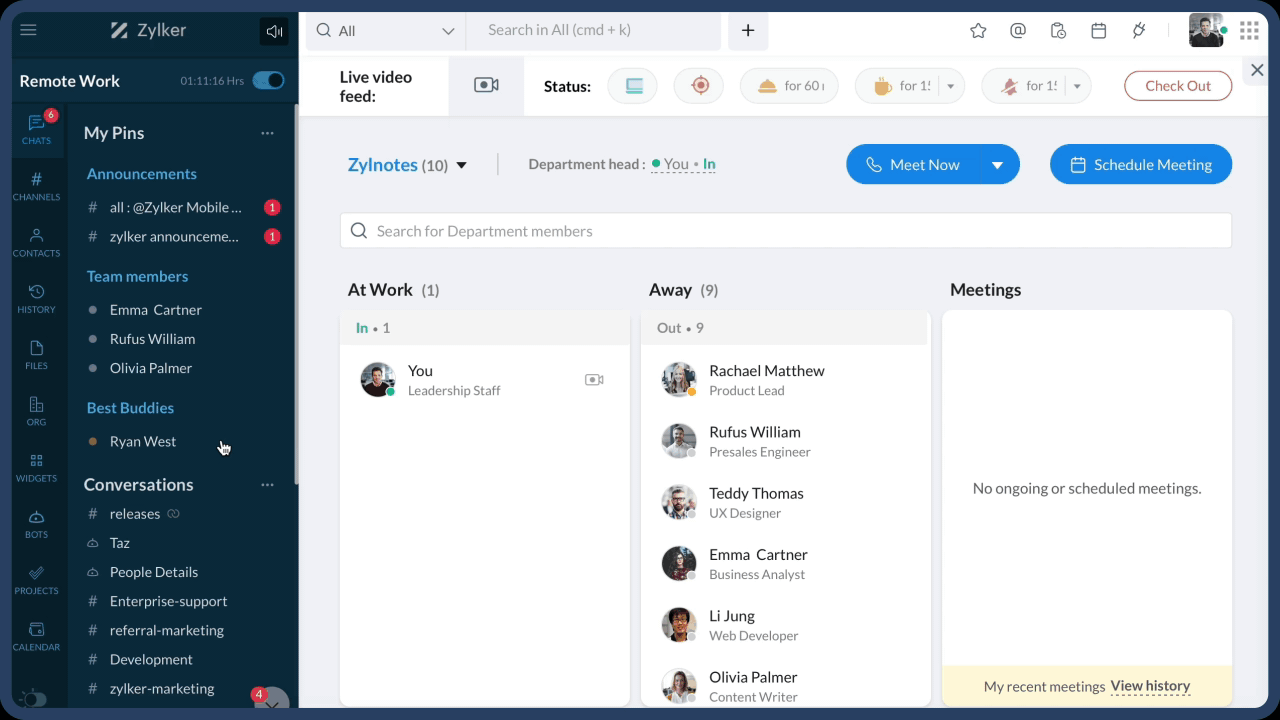
In the same way, hovering over a scheduled message and clicking the Reschedule option will allow you to edit the date and/or time to reschedule it for another day.

We have probably all needed to delete sent messages for various reasons in the past. For instance, say you've scheduled a message containing weekly report data but later find that some data in the report needs to be altered. Don't worry: you can delete the scheduled message anytime.
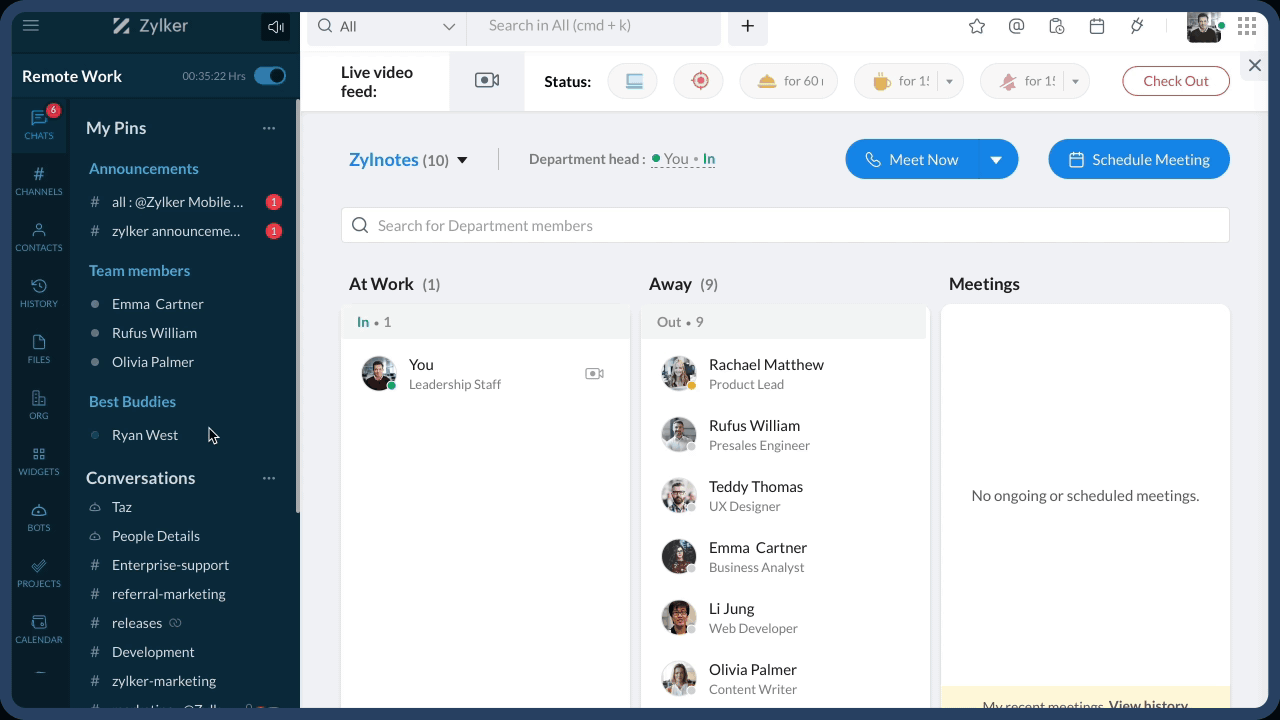
Communicate seamlessly
Whether you get a brilliant project idea at midnight or want to be sure you remember to message your teammate on their birthday, you can now schedule your message immediately and Cliq will send it at the appropriate time. Get important messages delivered to the right people at the right time using Schedule Messages.
We hope this new feature is helpful for you and your team! Try out Schedule Messages and let us know your feedback in the comments.
Can I schedule message on cliq on the android app? I didn't find how.
Hi Rodrigo :-) As of now, you don't have the option to schedule messages in the Cliq android app. I will let you know of future updates.
Thank you for continuing to add such useful features to Zoho. Our team could not be as productive as we are without this invaluable tool. Well done Zoho team!
Hello Dr Steven :-) Thank you so much for the amazing feedback; we're glad to hear this.
Hi team, Can we schedule a command with parameters? For example, We want to schelued a /mute command. Thanks in advance
Hi Rafael :-) You cant schedule slash commands using the Schedule Messages feature. Instead, whatever execution that has to be scheduled, can be done using a scheduler. Know more about Schedulers in Zoho Cliq
It's great to schedule a message when you think is early