There are many challenges when it comes to collating datasets from different sources and refining data for downstream processes like data analytics. Thankfully, a refined dataset can make a world of difference for gaining useful business insights.
One of the advantages of using a self-service data preparation tool is that it makes the process of data wrangling (or data munging, as it's sometimes called) much easier. That's why we've devoted today's article to compiling a simple checklist you can apply to datasets to get some of the obvious—and not-so obvious—challenges out of the way.

1. Identifying and removing duplicate entries
Duplicate entries are one of the most common problems with datasets. In elaborate datasets with multiple rows and columns, it often becomes difficult to sight possible duplicate entries.
Duplicate entries find their way into datasets for various reasons—it can be because of erroneous dual entries, slight variations in case (lower or upper), or spaces in between characters.
This is where applying Deduplicate transform can come in handy—helping you remove duplicate entries in a matter of seconds.

2. Dealing with date formats
Different systems and regions often record date values in different formats, and these differences can lead to complications when datasets are merged.
When combining different datasets, you might have to contend with chaos induced by multiple formats, like DD/MM/YYYY, DD-MM-YY, and DD-MMM-YY. Systems can also record dates either in numeric (03 for March) or alphabetic format (MAR for March)—as well as use different delimiters, like DD/MM/YYYY using a slash delimiter whereas DD-MM-YYYY uses a hyphen delimiter.
With Zoho DataPrep, you can address this problem in one of two ways: either changing or unifying the date formats.
2a. Changing the date format: By applying the Change Date Format transform to the date column, Zoho DataPrep will automatically provide you with options to standardize. You can opt for one of the predefined formats or create a custom format. Learn more
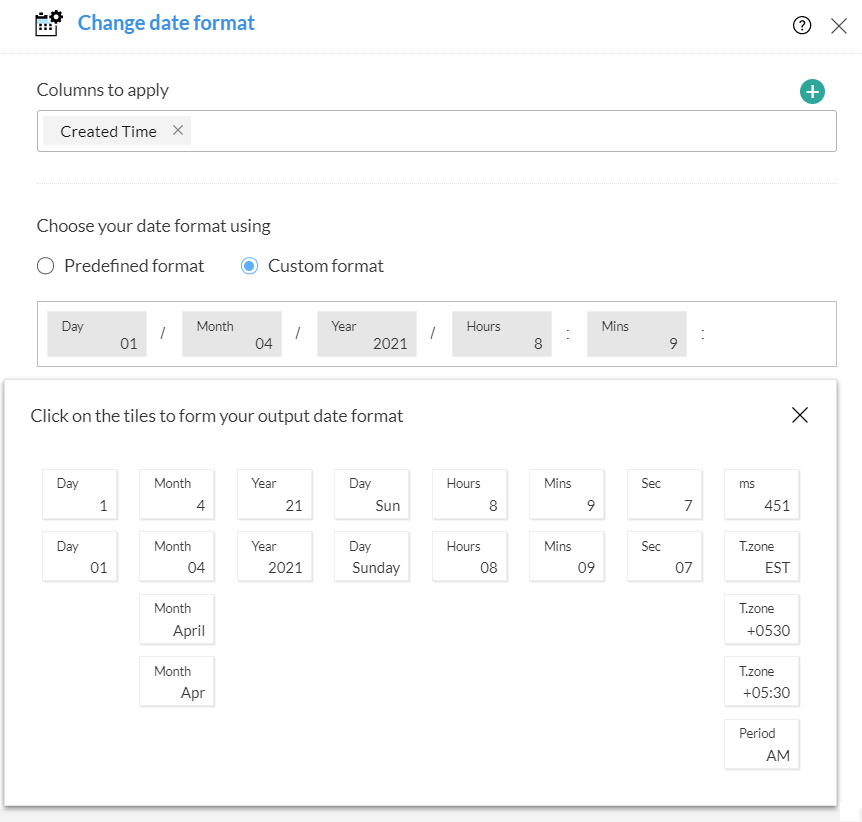
2b. Unifying date format: This transformation comes in handy in datasets that contain multiple date formats in the same column that are different from what's required. Here you can unify all the date values to reflect a standard format of your choice. Learn more
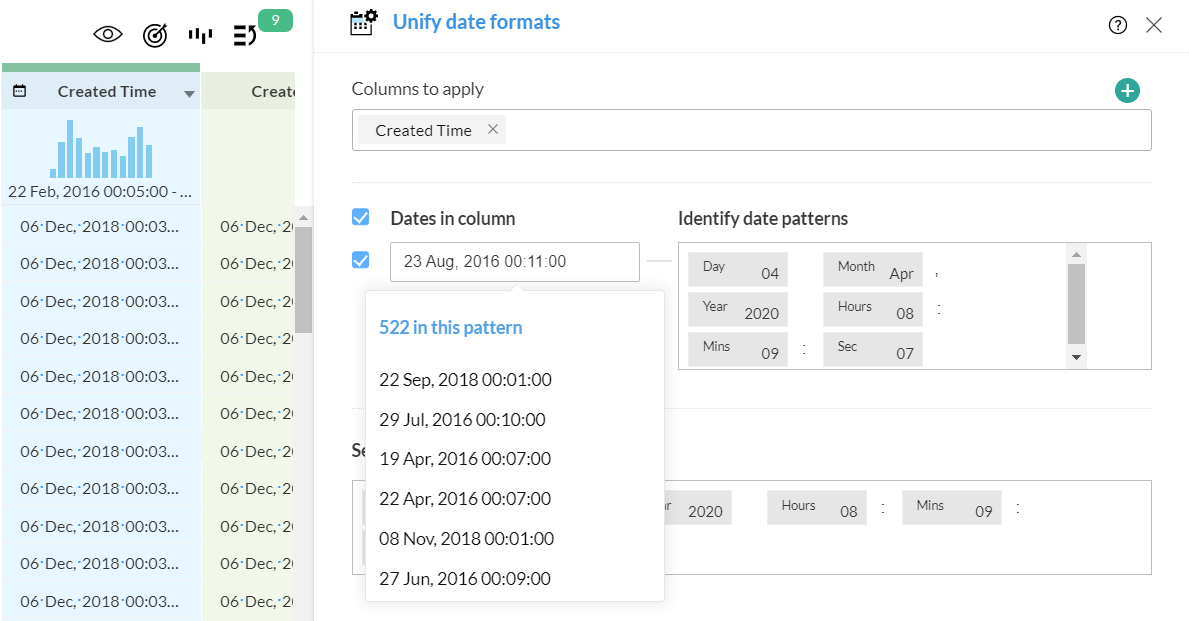
3. Dealing with invalid entries
Invalid entries in datasets can lead to problems with downstream processes, such as analytics, machine learning, data warehousing, and more. Because they won't be accepted by most databases or analytics tools, invalid values hinder your ability to process or analyze your dataset thoroughly. You'll end up having to clean up the dataset before importing it into most analytics tools or data warehouses. This can be done by fixing the problems that make the data invalid and removing the invalid values that you can't fix.
In Zoho DataPrep Studio, you can import data with invalid values, and every dataset that's imported is automatically analyzed for data quality. This is visually represented in charts and histograms, so that users can have a quick view of valid and invalid entries, apart from missing values.

A cursory glance at the column data quality bar will reveal invalid entries in red, and further drilling down in the respective column will help you address these invalid entries.
With plenty of available transforms, you can choose to fix, clean, or remove any invalid values from your dataset. Improving the data quality this way can lead to inclusion and processing of data that would've been impossible to analyze before.
Learn how to improve data quality with Zoho DataPrep
4. Fill in missing data
Missing values in datasets have compound effects on processes—machine learning algorithms can fail because of missing values, ML models can develop biases, and the accuracy of statistical analytics can be vastly impacted.
The fact is that missing values are widespread, and there are different reasons for why they show up. Take the example of a marketing survey: respondents might not fill in an answer because of privacy concerns or because they don't understand a particular question.
With Zoho DataPrep, it's possible to use a Column transform to fill empty cells with data values by way of approximation.
Using the column transform fill empty cells, users can choose from a selection of recommended logic to fill in empty cells. Options include filling in the missing cells with the "most frequent value", the "average value", or a "custom value".
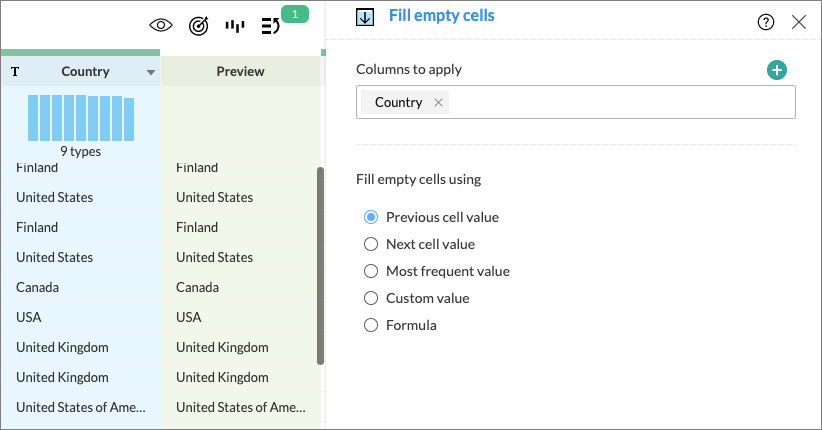
Bear in mind that here the onus is on the user (that is you) to contextually figure out the best option moving forward. For complex scenarios, you can also use your own formula to determine the best value to populate the missing cell.
Get a personalized demo of Zoho DataPrep
5. Creating custom data types
Zoho DataPrep identifies the most common data formats when importing a dataset.
However, this only assigns generic data types to your columns, such as text, number, email, date, etc. However, DataPrep doesn't recognize semantic data types that are specific to organizations.
For instance, organizations can create unique employee IDs based on a combination of country code and employee number. As an example, an employee in India might be assigned IN-24551. Another employee in the US branch might be given US-452, and so on.
In DataPrep, you can create your own data type to conform with your organization's preferred format. Creating this custom data type will also help in ensuring data quality as well.
This starts with selecting the specific column where the data type needs to be customized and applying the change data type option from the bottom of the dialogue box.
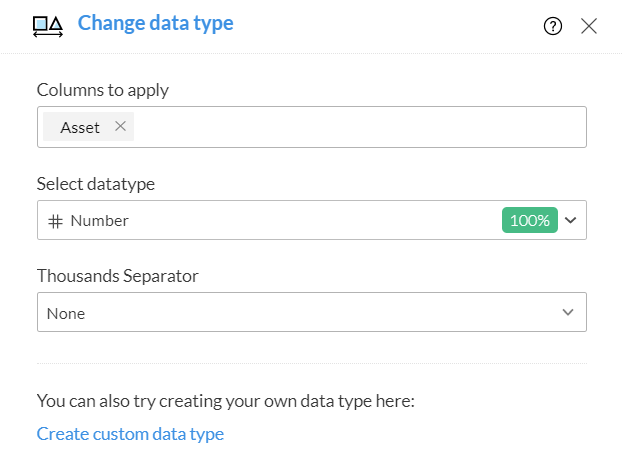
The create custom data type option will allow you to create whatever your specific requirement is as a derivative of the base data types that Zoho DataPrep offers—text, number, decimal, or date. In the case of the employee ID example, the data type is a mix of text (IN, US, etc) and number.
Once a custom data type is created, Zoho DataPrep will identify this data in your dataset and also automatically identify it during future imports.
Deriving optimal value out of your organization's data depends both on the flexibility of the data preparation tool you use and the contextual awareness applied by the user at the time of cleansing.
We hope that, with Zoho DataPrep, we've provided a service that will match your requirements. Feel free to suggest any other educational topics you'd like us to cover to help you with your data journey.
Comments