Event planners and marketers send a lot of emails—to sponsors, exhibitors, attendees, speakers, and even prospects. Some of these are automated (like transaction emails to attendees) and some are part of scheduled campaigns (like promotional emails to prospects).
Here’s some interesting information we dug out of our database: In 2021, a little over 12,000 events were hosted with Backstage and a total of 1.2 million emails were sent. On average, that’s a hundred emails per event. This doesn't include the emails sent through other email marketing tools. Here are some surveys that further demonstrate planners'/marketers' preference for email communication:
75% of B2C companies use email marketing for event promotions (Hubspot)
72% of respondents use emails for meeting scheduling, event promotion, and attendee contact (MarketingCharts)
With these numbers in mind, we've been hard at work building a more comprehensive email marketing tool into Backstage. We revamped the UI, updated the email designer, and included tons of customization options so you can highlight your brand and send personalized emails. In the coming months, we’ll also be rolling out in-depth email analytics, an "unsubscribe" option, and more.
For now, let's dive into the latest updates to Backstage’s Email module. We loved working on it and we hope you love using it!
Create a master template
There are so many ways to customize your emails now, and it all starts with the master template. A master template has three parts — a top bar (where you can add your logo and event name), a header, and a footer. Your master template will be your starting point for all emails. When you make a change to the master template, it’ll be reflected in all emails using the template.
The master template can help you in two ways—by creating a consistent email experience throughout the event and by showcasing your brand (and its visual design) better.

Once you’ve created (and customized) your master template, you can go to each individual email to edit its content, structure, and more.
Note: If you customize the top bar, header, or footer of an individual email, changes made to the master template will not be carried over to that email.
Design beautiful, branded emails
Our drag-and-drop editor makes it easy for you to design on-brand and visually appealing emails. Not only can you customize the style and layout of your emails with our content blocks and formatting options, but you can also add images, buttons, and widgets.

The email editor comes with around 10 content blocks for text, columns, images, buttons, dividers, spacers, social widgets, and more. Some content blocks come with customization options. For example, you can edit the shape and color of all buttons, or add different types of columns to your email. You can also change the email's alignment, inner and outer background color, and border size and type.
Personalize your emails
Ask any marketer for an email marketing tip, and many will tell you to send personalized emails. There are three ways you can personalize your email correspondence in Backstage.
Let’s start with the most popular way: segmentation. When scheduling an email campaign in Backstage, you can filter the list of event participants and create a separate list for each email. We've added advanced filter options for each participant category so you can target your emails more effectively.
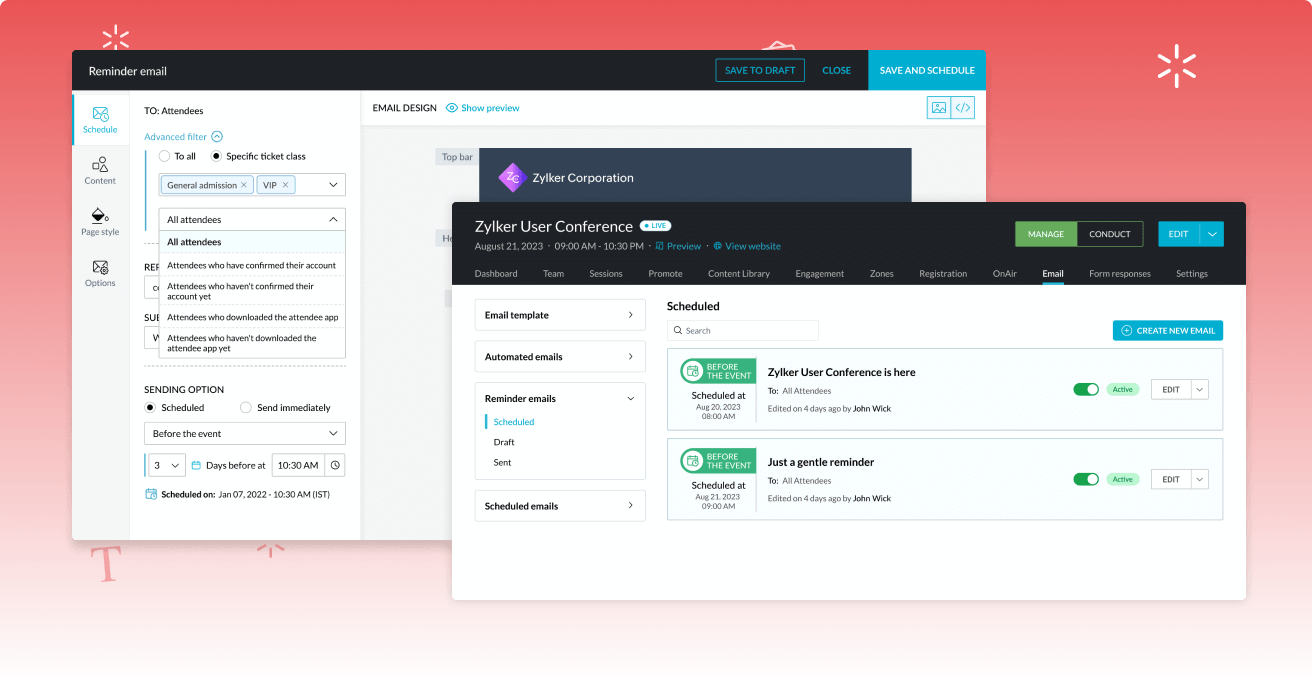
Another way you can personalize your email communication is by adding dynamic content. Use one of our 40+ merge tags to keep email content relevant and add a bit of personal touch.
The last personalization technique is for when you approach prospects. Once you’ve imported a list of prospects into Backstage, you can use merge tags to create pre-filled registration links. This is an easy way to shorten the registration process and give your prospects a better experience.
A few more updates
Improve your event attendance rate and reduce no-shows by sending reminder emails to attendees (this is especially useful for virtual events).
We’ve added a draft folder so you can plan your email campaigns better or even get your emails reviewed by others on the team before launching.
Previously, you could only schedule your emails for specific time periods. Now, you can send emails on any day before, during, or after your event.
We’re extremely excited about this update and can’t wait for you to try it and share your feedback. Have questions? Comments? Want a demo? Write to us at support@zohobackstage.com, and we’ll get back to you as soon as possible.
Let’s connect on social? Find us on Twitter @ZohoBackstage.
Comments