In our new normal of remote work, we are witnessing a complete transformation in the way we collaborate and conduct meetings. Whether for in-person or online meetings, however, note-taking has always remained an important part of the meeting experience.
Now, we see no popular online meeting software that provides a built-in option to take notes while you're attending a meeting. We either switch tabs back and forth between our note-taking app and the meeting software, or we use a physical notebook to take minutes and note other important discussions.
Today, we're introducing Meeting Notes to you. This new feature allows you to focus more on the conversation and take quick notes during online meetings. All you need to do is just install Notebook Web Clipper on your browser and do an online meeting.
Meeting Notes is a part of Notebook's web clipper, which is available on all major browsers. You can use Meeting Notes to take notes quickly and save it your Zoho Notebook account. If you've not logged into your Zoho Notebook account in your browser, you can still use Meeting Notes to take notes and save it as a .txt file on your device.
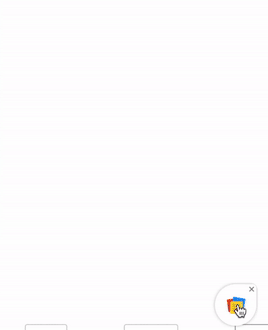
Zoho Notebook users can choose the relevant notebook and add tags before they save the note. Meeting Notes are compatible only with these online meeting software: Zoom, Cisco WebEx, Zoho Meeting, and Zoho Showtime.
Here's how you can use Meeting Notes from your browser.
Install the Notebook web clipper on your browser. Visit here to install Notebook web clipper for Chrome, Firefox, Safari, and Edge.
Join/Host online meetings from your browser using Zoom, Cisco WebEx, Zoho Meeting, or Zoho Showtime.
You will see a floating Notebook icon at the bottom left of your screen.
You can drag the icon to place it anywhere on the screen.
Click on the icon to open the note editor.
Type your notes and save it either to your Zoho Notebook account or as a .txt file.
Save time and be more productive with Meeting Notes. If you wish to add an online meeting software to the support list, write to us at support@zohonotebook.com or leave a comment here.

How do I remove it? It appears when I use Google Meet, so annoying.
Hi Tina, You can remove the Meeting Notes by clicking the close icon which appears at the top. You can permanently disable Meeting Notes from the Notebook web clipper settings by disabling the 'Meeting Notes'. Thanks!
I cannot get the floating clipper icon to show up when I am using Zoom. I have installed it for Google Chrome. Am I missing anything?
Hi Tarrio, The Meeting Notes icon will be visible when you access the Zoom web app. It won't be available if you access the Zoom desktop app. Also, can you please check whether you have enabled 'Meeting Notes' in the Settings of the Notebook Chrome clipper? If you still have trouble regarding this, please write to us at support@zohonotebook.com and we'll help you regarding this. Thanks!
This is so cool! Keep up the good work!!!! I really enjoy using the Notebook features, especially having different journals, customizing their covers, filling them with colorful notecards and the ability to easily add media.
Hi Carmi, Thanks for your feedback. Please keep using Notebook and reach out to us at support@zohonotebook.com with your thoughts.
Hi, This looks great. Will it work with Opera?
Hi Alexander, We don't support web clippers for the Opera browser. We're working on bringing it to Opera but in the meantime, you can try our clippers for other browsers from here - https://www.zoho.com/notebook/web-clipper.html. Please write to us at support@zohonotebook.com with your suggestions/feedback.
Do you have it for google meet?
Hi Pablo, Unfortunately, Meeting Notes is not compatible with Google Meet. We're working on enabling Meeting Notes with other prominent meeting software and we'll keep you posted on the same. P.S - You can use Meeting Notes with Google Hangouts.
Been using this wonderful ecosystem of Zoho in the past two years now. Never have I ever been disappointed! Keep up the excellent work. Can't wait for future features
Hi Viren, Thank you for your kind words. Please keep using Notebook and reach out to us at support@zohonotebook.com if you have any queries/feedback.
Nice!
Hi Estanling, We're glad that you like this feature. Please write to us at support@zohonotebook.com with your suggestions and feedback.
Hi Varadarajan, How is going? here is one question regarding notebook ,but not for this new features. I'd like to start use Zia on my notebook app on my iphone 6s, two finger double-tap doesnot work on my phone, is it any requriment for device? iphone 6s with ios 12.4.1 too old? looking forward your feedback, thanks a lot. "Get in touch with Zia with a two finger double-tap when viewing your notebooks or notes. "https://www.zoho.com/notebook/zia.html
Hi Roy Luo, Thanks for taking the time to write to us. Can you please send feedback from the app with the logs attached and if possible a screen recording of the scenario you're facing. We'll look into it straight away and get back to you.
Awesome! Can't wait to try it.
Hi Nina, Thank you for your feedback. Please reach out to us at support@zohonotebook.com if you have any further suggestions or feedback.