Great news for all Apple iOS 14 and iPadOS 14 users: this new update from Apple brings along a set of exciting additions to Notebook like widgets, Scribble with Apple Pencil, and more.
Widgets
Widgets help you quickly view and access the things you do often. Until iOS 13, Notebook offered a "Today" widget where you could view your recent notes and quickly create different types of notes. We've taken it up a level with iOS 14, where you can create different widgets in all sizes to fit your style of note-taking.
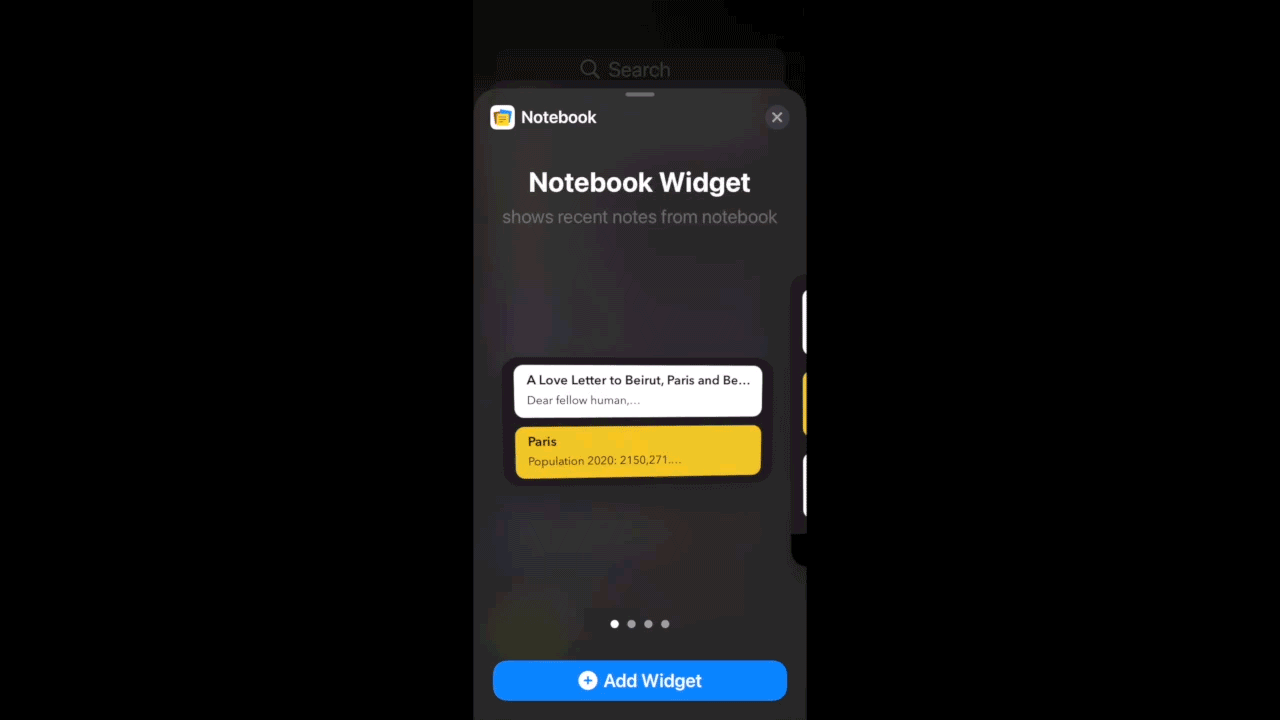
Create notes, view saved notes, and more with Notebook widgets on iOS 14 and iPadOS14. You can customize your widgets and choose the size of your choice. Besides choosing a widget from the widgets list, you can also add a note as a widget. Long press a note and tap Add to Widget to add that note as a widget.
Scribble with Apple Pencil
Writing is much easier now with Scribble on iPad. Unleash your creativity with the combination of your iPad, Apple Pencil, and Notebook. Scribble with your Apple Pencil in an empty notebook to create notes. Scribble at the bottom of a Text Card to add content to it. Adding a checklist item is simpler now, too: simple scribble in the Add Item text box to add an item to your list.

You can now easily scribble on lengthy notes using the scribble pad in Notebook. You can find the scribble pad in the editor tools in Text Card and Checklist Card. You can also drag and drop to position the scribble pad anywhere in the editor.
All the extras
You can now choose a few Siri Shortcuts offered by Notebook for Wind Down. We’ve optimized Notebook to stay in tune with the latest iOS 14 interface optimizations like Menu and Date Picker.
We hope you like the latest updates from Notebook for the new iOS 14 and iPadOS 14. We've already started working on the next set of features for the iOS 14 such as App Clips, enhancements to PencilKit, and much more. Stay tuned for these in our forthcoming updates. If you'd like to suggest additions to Notebook for iOS 14, please let us know in the comments section below or by writing to support@zohonotebook.com. You can also follow us at @zohonotebook on Twitter to get periodic updates about Notebook.

Such lovely widgets for iOS users but for Android? Nothing? I am not against iOS users or iOS in anyway, although I think app developers don't really think about android and are rather biased. It really seems like no one cares or bothers about android.
Hi, We have three different widgets for Notebook in Android - Notes View, Quick Notes, and Todo. If you have any specific requirements please write to us at support@zohonotebook.com. Thanks!
Could You possibly add a “hide this notebook” option? Not every one needs to see everything when I open the app!! Thanks! Btw- VERY GOOD job at collaborating all the needs for when taking notes and keeping records. ?
Hi Linze, Thanks for raising this. We don't have plans for this at the moment and we'll add it to our roadmap and support it in our future releases. If you have any more questions or feedback, you can always reach us at support@zohonotebook.com. Thanks!
Is it possible to change to single spacing? Everything is double spaced.
Hi Donna, Apologies for what you have to go through. Can you please write to us with more detail to support@zohonotebook.com regarding where you're encountering this double spacing? It'll be helpful for us to sort through this. You can also raise your questions and feedback via DM in our Twitter handle @zohonotebook. Thank you!
In a text entry with bullets, I cannot enter an indent, right? On the desktop version this is possible. Could you add an indent +/- button? I would appreciate the option to resize pictures. (but this is general, not only iPadOS) Thanks for your work!
Hi Simon, You can enter an indent in a Text Card with bullets, by clicking the 'A' present in the bottom keyboard toolbar. You can also resize your pictures just by clicking on them in the iOS and iPadOS app. The editing options will be present once you click the image. If you have any more questions or feedback, please write to us at support@zohonotebook.com or via DM in our Twitter handle @zohonotebook. Thanks!
The biggest thing I want with Notebook is to be able to set up an order in a checklist, and when I've checked off all the entries, I want to be able to: first, remove all the checkmarks and second, to restore the ORIGINAL order of the entries. Checklists are a gift, but you can't use them well if you can't restore them to the "start ME over again" state.
Hi Edwar, You can remove all the checkmarks for the items in your checklist, just by clicking the More option and clicking "Uncheck all items" in the mobile and Mac apps, and by clicking the "Completed" tickbox in the web app. Regarding restoring the same order, we'll look into it and keep you posted. If you have any more suggestions/feedback, please reach out to us at support@zohonotebook.com or via DM in our Twitter handle @zohonotebook. Thanks!
I agree, when removing checks, keeping the original order of a checklist is vital.
Thank you for raising your feedback Duncan, we're actively looking into this and will keep you posted on its progress. Thanks!
Hi, I am not able to view the Notebook widget for my iPhone. I've already mailed your team in this regard. But no reply yet Not able to add widgets
Hi Achutha, We're really sorry for the experience you have had to go through with our app. Can you please check if you're using the latest version of the Notebook iOS app (5.5). Thanks!
How do we access the widget, as it doesn't seem to appear on the Widgets on my IOS14 update in Iphone 8 Plus.
Hi Amer, Apologies that you have to go through this. Can you please check and let us know if you're using the latest version of the Notebook iOS app (5.5). If you're using the latest version and still have trouble locating our widget, please write to us at support@zohonotebook.com with a screen recording and we would love to assist you on this. Thanks!