Publishing a cell range in Zoho Sheet is now supported!

You can publish a specific cell range by:
- Selecting it and performing a right-click, which gives you an option called ‘Publish this range’ (or)
- Selecting it and then using the ‘Publish’ menu (as shown above) for more options
Either of these options will give you a HTML code snippet that you can just paste in any HTML page – your blog, your webpage, any Zoho Writer document or even a Zoho Show slide.
Once you’ve pasted it, every time the published page is opened afresh, you get the updated, live data from Zoho Sheet – any changes done to your Sheet will automatically get reflected on your HTML page!
For example, the table below is a specific cell range published from this public sheet:
To just have an idea of how the same data looks graphically, the chart generated for the above cell range can be displayed like this using Zoho Sheet’s charting options:
The ‘Publish’ menu option enables you to not only publish a specific range of cells, but also shows previously published ranges.
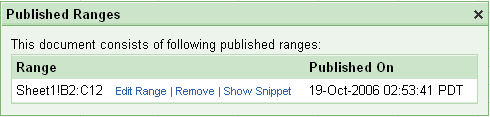
In essence, what the ‘Publish Cell Range’ option offers you is the ability to dynamically display any selected spreadsheet data range, thereby eliminating the need for sharing ‘more data than necessary’ – if all you want to do is to just show a range of values on your HTML page!
No more screen-shots of your tabular data nor images necessary – just try Zoho Sheet’s ‘Publish’ option!
PS: If you’d noticed, cell borders are also supported now!
Comments