Drag-n-Drop cells:
We have now made it possible to do cut-n-paste actions using your mouse.
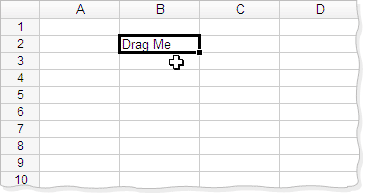
To move a cell or contiguous range of cells, select it and position your mouse over the selection outline. The mouse cursor will change to “move” pointer
 . Now drag the selection by holding down the mouse button. Once you reach the target cell, release the button in order to paste the content.
. Now drag the selection by holding down the mouse button. Once you reach the target cell, release the button in order to paste the content.Similarly, to copy a cell or range, hold down the CTRL key either before you start or as you drag the selection.
At any point of time while dragging, if you need to cancel the operation, just press ESC key.
Cell references to other worksheets in the same workbook:
We already support referring cells from other worksheets within the same workbook using the syntax
SheetName!CellAddress(e.g.,
Sheet2!A5). But in cases where the formula has cell ranges referred from various worksheets, it becomes really tedious to type the entire formula in one go.
Now, you can directly open the corresponding worksheet by clicking on its tab present at the bottom and select the cell(s) while typing the formula. Once you select a cell or range of cells on a different worksheet, you can press the ENTER key to submit the formula or type an operator and continue the formula.
More details about the latest update here.
Comments