Simplify business operations and accomplish more with the new additions to Writer’s document merge capabilities!

For the past few months, we’ve been working to bring you these new features to make the mail merge process more efficient and comprehensive.
Let’s dig in!
1. The decision-making matrix
Merged documents, like surveys and questionnaires, can be powerful decision-making tools that help you determine which business ideas to tackle next.
Now, you can view responses to matrix choice questions as a table in your merged documents—and it doesn’t end there. You can merge specific responses to matrix choice questions as well. Make timely decisions based on clear visual data.
Here’s an example. Let’s say you wish to run a survey. You can create a Zoho Form for that and place one or more matrix fields with a bunch of questions which have the same possible options as responses. Pick this Zoho Form as the data source and insert the entire matrix field, or only the required questions into your merge template. Here’s a snapshot of how the responses will appear in the output document after merging.

2. Check/uncheck using conditions
Let’s say you’ve got a list of tech specs, and you have to check only the specs offered in your product, while leaving the rest unchecked. Achieve this by writing a simple condition!
Insert a checkbox field, configure a condition, and the field will be checked or unchecked accordingly.

3. Merge preferences: Say goodbye to empty tables!
As much of a pain as unwanted content is, unwanted blank space is just as undesirable. During mail merge, a field might be empty for a particular recipient. It’s preferable to hide those fields from those recipients. With Merge Preferences, you can opt to hide unnecessary blank spaces in your merged documents to make them look cleaner and clearer. Read more.
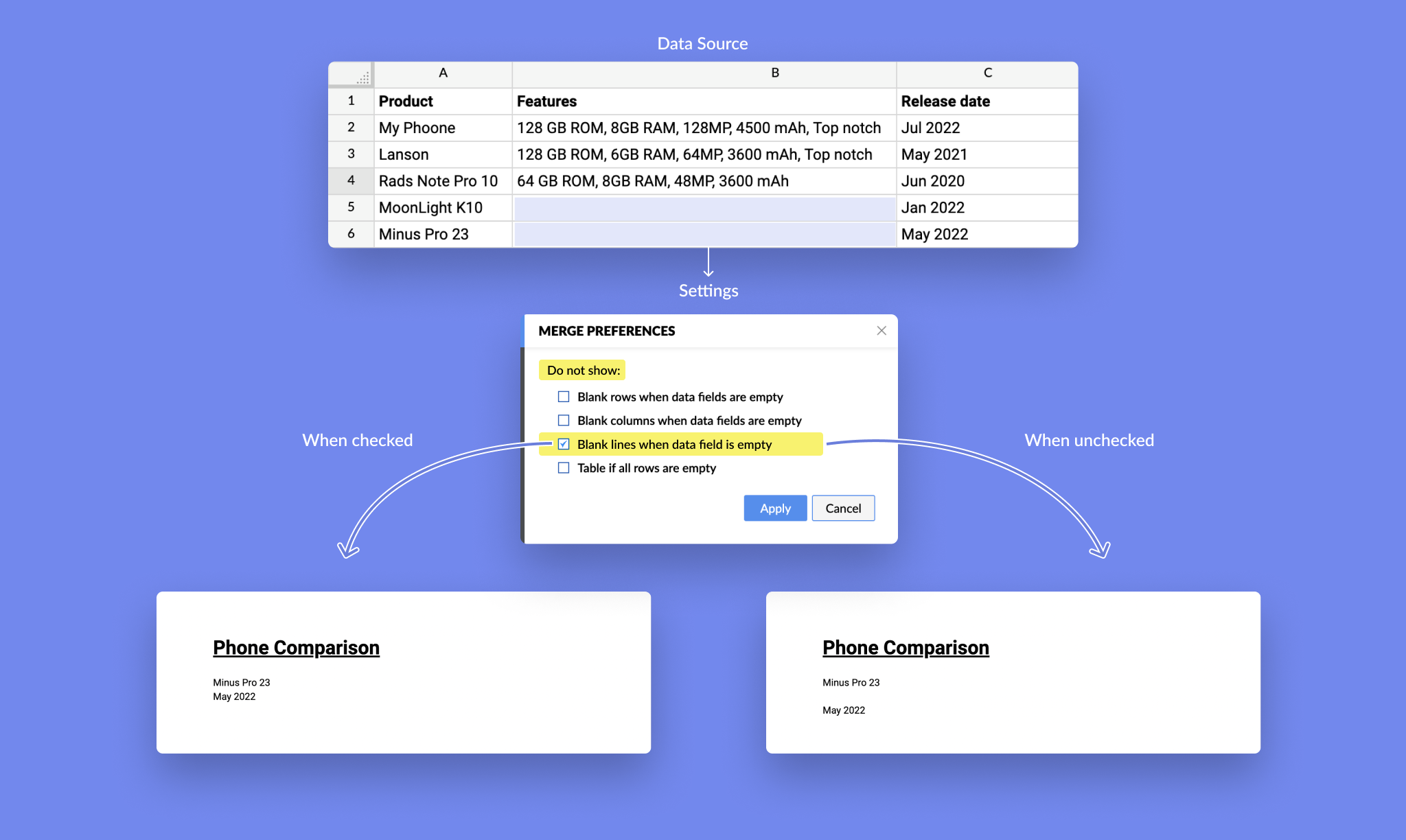
4. Use values from cells in the same or even a different table
Using the table cell, you can refer to a value, word, or formula in one table, and it will appear automatically in a different cell on the same table, another table, or anywhere in your merged document.
Want the gross salary value in Table 1 to automatically appear in Table 2 so you can calculate net salary? We got you!

5. Send out emails from a different sender name
You can now send emails with merged documents from custom names. Your chosen name will appear in place of the mail client’s name. Read more.

6. Transform CRM content into Mail Merge content
Many of you have asked to use content from your CRM templates as your email’s body. Great idea!
Let’s say you run a campaign and send out personalized documents to your customers using Mail Merge. You have a promotional message ready in your CRM. With Writer, you can now have this message directly from CRM into your email’s body.

7. Fetch data from any source
Your data source choices are now limitless. Besides Zoho’s pre-set data source choices, you can now fetch data from any source, like Google Sheets, MS Excel, or Google Forms, and merge it using Deluge Custom Functions.

8. Allow recipients to add a stamp to documents using Zoho Sign
Offer your customers, business partners, etc. the option to add their organisation’s stamp to the merged documents using Zoho Sign. Simply insert the stamp field, from the list of signer fields, in your merge template and the recipients can easily add their stamp to that field in the merged document that they receive.

That’s all for now. Stay tuned for more!
Need assistance? Write to us at support@zohowriter.com
Happy writing!
Hi, Thanks for letting us know that you found this useful. If you've any suggestion/feedback reach out to us at support@zohowriter.comThanks.
I am not sure where you’re getting your info, but good topic. I needs to spend some time learning more or understanding more. Thanks for magnificent info I was looking for this information for my mission.