Dashboards Resizing
A dashboard in Zoho Analytics is created by dragging and dropping multiple reports on a single page. Till now, we had one/two-column layout options with fixed width & height. We have brought in greater flexibility to the layout now. You can now resize each of the embedded reports within a dashboard. This makes your dashboard look prettier, allotting more space for longer/wider reports, avoiding unnecessary blank spaces where you need to have shorter/smaller reports etc.
Resizing the reports is easy. Go to the Edit Design mode, hover your mouse over the report’s borders that need to be resized and drag as needed.
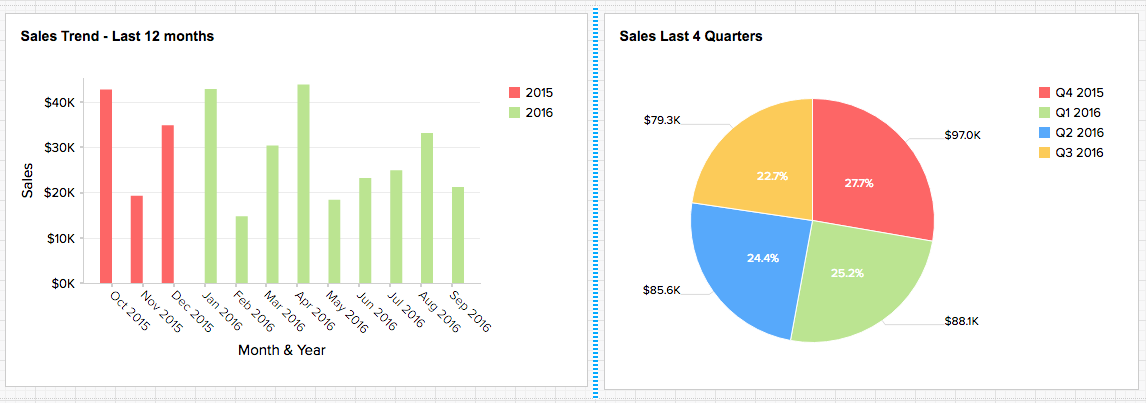
Charts – More Sorting Options
We have added two more sorting options in Charts, important ones at that. When your chart contains a String or Date column in one axis and Numeric column in the other, you can order the values in String/Date column based on the numeric data in either ascending or descending order.
New options that have been added are:
Options when Y-axis has numeric column and X-axis has String/Date column:
By Y-value – Ascending: Sorts values in X-axis based on Y-values, ordered from smallest to largest
By Y-value – Descending: Sorts values in X-axis based on Y-values, ordered from largest to smallest
Options when X-axis has numeric column and Y-axis has String/Date column:
By X-value – Ascending: Sorts values in Y-axis based on X-values, ordered from smallest to largest
By X-value – Descending: Sorts values in Y-axis based on X-values, ordered from largest to smallest
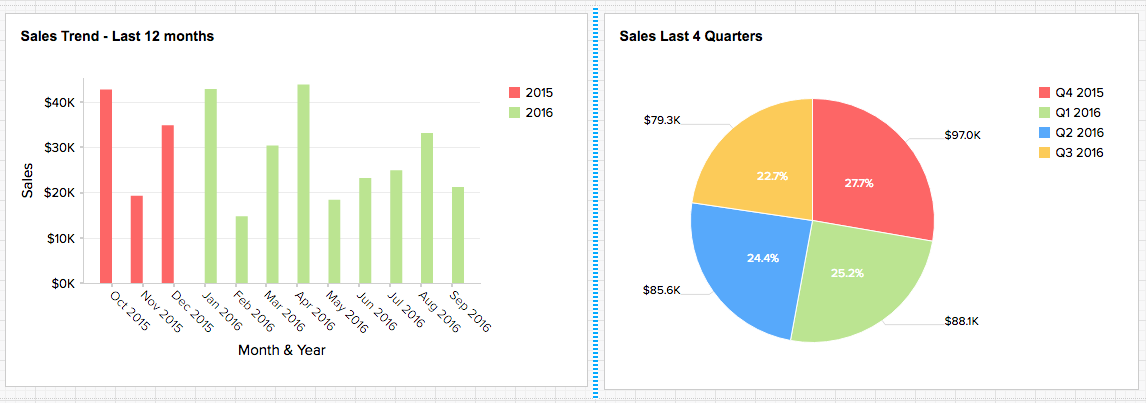
Try these new features in Zoho Analytics and let us know how it goes.
Follow our latest updates on Twitter.
pquicker: When you are logged in to your Zoho Analytics account and open a dashboard, you will see the 'Edit Design' button at the top menu bar (next to the 'New', 'Save', 'Refresh' buttons). Once you click the 'Edit Design' button, you will be able to drag the borders of the embedded reports for resizing.
Can you please provide more info on dashboard resizing. I cannot find the Edit Dashboard mode