
Effective team collaboration solves problems and improves the way your team functions, prompting for new innovation, better productivity, and more efficient communication.
Choosing the best team collaboration software for your organization is not the only challenge, learning to use it to its full potential matters. The best way to find your path through the maze of team collaboration options is by exploring the tool yourselves.
Let's explore some of the multiple benefits of Cliq, Zoho's fully featured team collaboration platform.
1. Loop your conversations
Cliq's Fork chats feature allows you to create a new chat from your existing conversation. It gives you the power to choose the part of the conversation to share and control which users you share with.
For instance, if one of your team members sends a question about an issue they're facing and you know a person from another department who can help them with it, Cliq allows you to fork your one-on-one conversation directly with that person and get things done swiftly.
"Manage projects and keep all your team members in the loop for efficient remote teamwork with the Cliq, Zoho's team collaboration software."

2. Invoke with just a slash (/)
Slash commands permit you to call for actions right from any ongoing chat—a time saver for anyone who prefers command language.
For example, if you want to create and run a poll, you can type "/poll" in the text box of any conversation and Cliq will display "Run a Poll" dialog box, where in you can create and run a poll instantly from within the conversation.
There are a number of commands to get you the information you need within a fraction of a second. You can use can use Cliq's included commands or create one that suits your needs.

3. Sharing snippets made easier
Sharing your code is important for fixing the bugs, getting feedback to improve, and discussing the best practices of coding.
For instance, if you want to share a piece of code without disrupting its format or want to leave comments on a piece of code, select the code snippet option under Attachments and paste the code. Cliq will auto-detect the programming language of the snippet for you. Enter any comments and click Share.

4. Share your thoughts using whiteboard
Teams that communicate effectively perform better and see more success. Communicate your ideas, strategies, or process flow structure with your team members using Cliq's Whiteboard.
Consider an occasion where you, as a team lead, are responsible for making the team members understand the project flow timeline and structure. You can instantly open a Whiteboard by clicking the Attachments icon in any conversation, then use markup tools provided in the Whiteboard to draw and convey your ideas to the team.

5. Organize yourself using smart suggestions
You're probably familiar with how to set up reminders and events, but did you know you can instantly set them from your conversation's text box?
For instance, let's say that your team member sends you a message saying there is a submission due tomorrow. Cliq can detect time and dates in a conversation and it will highlight the word "tomorrow." Hover over it to see an option to Add to calendar or Set as reminder.

6. Emphasize your text using markdowns
Highlight and format your text using bold, italics, quote, url, strike-through, and more with the Markdowns option in the bottom-right corner of your chat.
Emphasize your messages to make sure everyone understands what you're saying.

7. Easily switch to or from broadsheet view
If you prefer to stay up to date on all your chats, use the Broadsheet view to open multiple chats on the screen at a time.
To enable or disable broadsheet view, simply press the shortcut key alt+enter.

8. Chats in common
Want to see all conversations you share with a specific user? Type the name of the user in the search box and hover over the profile of the user. Click the Chats in Common option to see all the chats you and the user are both part of.

9. The power of right-click
By right-clicking on any of the chat or channel conversations in the left sidebar, you can see options like Pin Conversation/ Channel, Mute Conversation/ Channel, and Channel Info..

10. Get the right information with just a Cliq
Cliq's message link option allows you to convert messages into a link and share it instantly.
For instance, if you feel that an important message in a channel conversation has been overlooked, you can convert the message into a link and share it directly with any team member.
Hover over the message you want to share and click on the Actions icon. Select Copy message URL from the menu. Now you can share it with a specific set of people in a group or with an individual.

11. Reply privately from group or channel conversations
If you need to reply privately to a particular message sent in a group or a channel conversation, you can hover over the message and select the Reply Privately option from the actions icon.
React and respond on the spot without exiting from the group chat window.

12. Mark messages as unread
Need to save a message to respond later? You can mark important messages you've already seen as unread to respond to later. Hover over the message and click on the actions icon. Select Mark as Unread. The chat window will be closed and the message will be marked unread so you can follow up later.
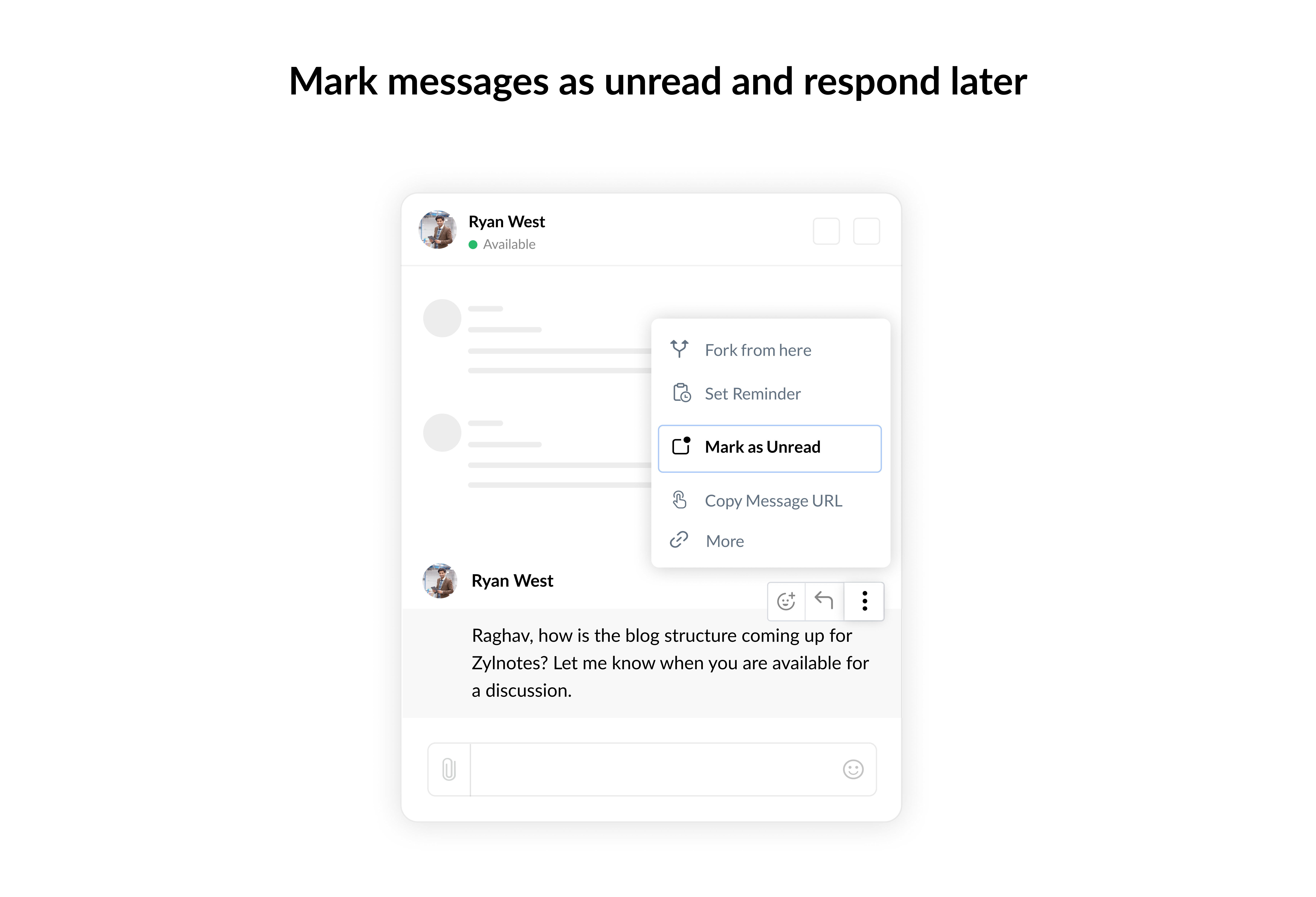
13. Tag and notify team members
Using @all in a group chat will notify all of the conversation's participants, while using @available notifies all the participants who are currently available at that moment.
Get the opinions of your coworkers, gain a different perspective, and keep your mind open with the help of our team collaboration software.

These are some helpful shortcuts and functionalities you can use to make the most of Cliq. What are some of your favorite shortcuts that help you sift through work in no time? Let us know in the comments.
Interested in trying a new team communication and collaboration software for your team? Go ahead and take Cliq for a spin if you haven't already.
very interesting!
Definitely giving these features a spin.
Thanks for reading! Do try them out and enhance your experience with Cliq.