Typically, you are a person in the managerial capacity and have set up an account at Zoho Projects. Then you have added details (tasks, tasklists, milestones etc) about the current project(s) that your company/firm is handling to your Zoho Projects account. Today’s tip is for those who have difficulty in adding users to each such project.
Login to your Zoho Projects account. You can either use the “New User” link at the left-bottom or go to “Settings” -> “People View” for adding new users. You can add a user as a client too – in case you are doing a project for a client and you want to involve him/her in your project proceedings – by clicking on “Settings” -> “Client View” -> “Add Client”.
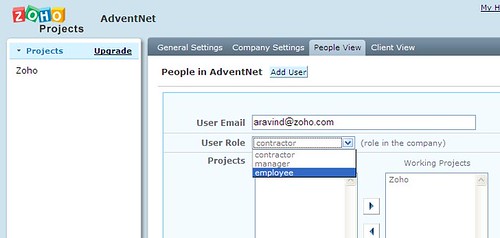
The users you added will be receiving an email about you adding them up and a random generated password. They can visit http://projects.zoho.com, type their email ID for user name and the password they got for logging in. They will see the projects and project details you have created. (the password can be changed by visiting Settings -> General Settings -> Change Password)
In case they don’t receive the email (the email could have wrongly landed in spam/bulk folders etc), please ask them to follow the below steps :
# Visit http://projects.zoho.com
# Click on the ‘Forgot Password’ link there.
# Type his/her email ID (the same email ID that you used to add him/her as a user) as the login name and click on the ‘Submit’ button.
# The user will receive an email with a HTML link in it. Clicking on the link the user will be taken to a page where they can choose a new password.
# Using his/her email ID and the newly chosen password, the user can login at http://projects.zoho.com
Was the above tip useful?
Comments