
If you’re working on a report or some other type of professional document that involves numbers and data, charts make it easier to present your findings effectively and set them apart from the noise large amounts of data can sometimes cause.
In Zoho Writer, you can insert over 35 different types of charts or import directly from an existing Zoho Sheet workbook.
Let’s take a detailed look at three different ways to work with charts in Writer.
1. Building a new chart from scratch
If you haven’t already entered the data in a spreadsheet or an existing report, you can begin by inserting a new blank chart. As you insert the chart, Writer will automatically create a new Zoho Sheet workbook for you to input values for the new chart.

To do this:
A. Go to More Options (☰) > Insert > Charts
B. Choose the chart type that’s best suited for your data. Here’s a great guide to chart types if you’re confused about which to use for the data you’re presenting.
C. To add values to the chart, click on the Edit button on the top-right corner of the chart. Every time you update this Zoho Sheet workbook, the inserted chart will automatically get updated as well.
2. Converting tables to a chart
Existing tables that contain data can be transformed into charts as well. The first row and column will be each mapped to an axis, while the rest of the information will be considered as values for the chart.

To do this, right-click anywhere on the table. Then click More Options > Convert Table to Chart. You can also edit this chart later using the Edit button on the top-right corner of the chart.
3. Importing charts from Zoho Sheet
If you’re trying to add charts to documents from an existing Zoho Sheet workbook, all you have to do is copy and paste them from Zoho Sheet to Writer.
You can either import charts as images that remain unaffected by changes to the source or as dynamic elements that get changed as you update the source.
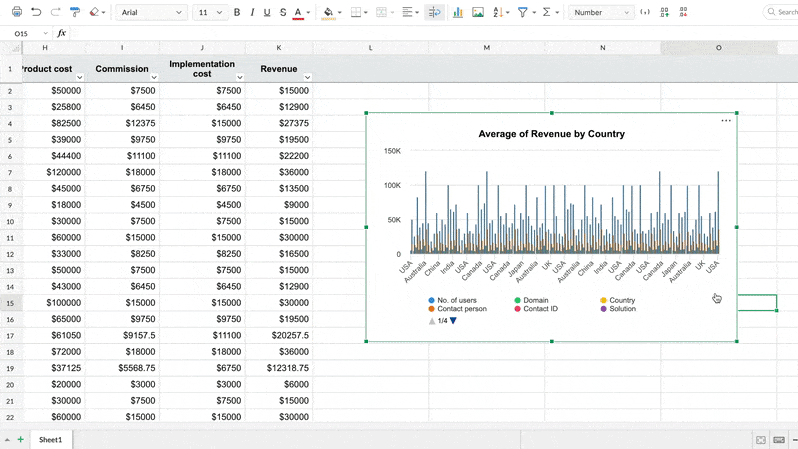
That’s all for now. Let us know how you’re using the different chart options in Writer by emailing support@zohowriter.com or commenting below.
Happy writing!
Make Zoho do more for you: You can now use Writer, along with Sheet and Show, as part of our cloud office suite and other collaboration tools by signing up for Zoho Workplace or for Zoho One.
Follow @zohowriter
Comments