We’re bringing a new end-to-end solution for businesses to eliminate the repetitive manual work involved in creating and signing contracts, proposals, and customized marketing templates.

If your business is involved in generating hundreds of customized copies of similar documents every day, you know a big part of your time is lost in just duplicating content, copy and pasting, and repeating similar processes.
As a business, the first—and possibly the best—step you can take to cut down such duplication of work is to “templatize” common document tasks. You need a template that:
1. Links with your CRM, Form, or spreadsheet and generates customized copies of documents in bulk
2. Sends the generated copies to the respective authorities for signature and approval, e-mails it to recipients, or saves a copy back to your cloud storage.
In short, a more advanced, intelligent document template that can then drive your contract or personalized marketing workflow in just a couple of clicks. That’s exactly what we’re bringing to the new Writer today. Here’s how it works:
Create template documents from scratch
There’s a new Prepare Template option that’s home to everything you need to set up your template. To get started, choose a template type based on the workflow you’re going to set up:
📩 Merge template: To bring data from other apps, spreadsheets or a CSV file
🖋 Sign template: To send documents for signing and approval only
🗳 Form-driven template: To generate documents as someone submits a form via Zoho Forms
📝 Fillable template: To publish fillable copies of a document others can fill and submit
To help set up a merge template, Writer now has native Merge Fields you can place across your template wherever customized data is needed—such as names, company addresses, or bar codes for example. These fields can later be mapped with the respective fields in your data source.

Configure what happens after a merge
Once you’re done with the document content, you can configure how you want the template to behave each time a merge is initiated. In other words, you can tell Writer in advance:
📨 How and to whom it should email the merged document
Different from address, to addresses, customized email subject and body content, and file attachments
👥 To whom it should send the merged documents for signature
Specify signatories. Save their details for later use, and also tell Writer what order to send them in.
✅ To whom it should send the final documents for approval
Add people who should approve the final document once the signatures have been collected.
☁ Where it should save copies of the merged documents at
Create unique file and folder names, and upload output documents to them as a file is generated.

Smart, isn’t it? Here’s a quick overview video that explains these new options:
Use Deluge Functions to put it back to your workflow
If you’re pulling merge data via Zoho CRM or other Zoho apps, you can now push a signed document back to the services—like saving it as an attachment in the client’s profile on Zoho CRM for example—using our Deluge custom functions.
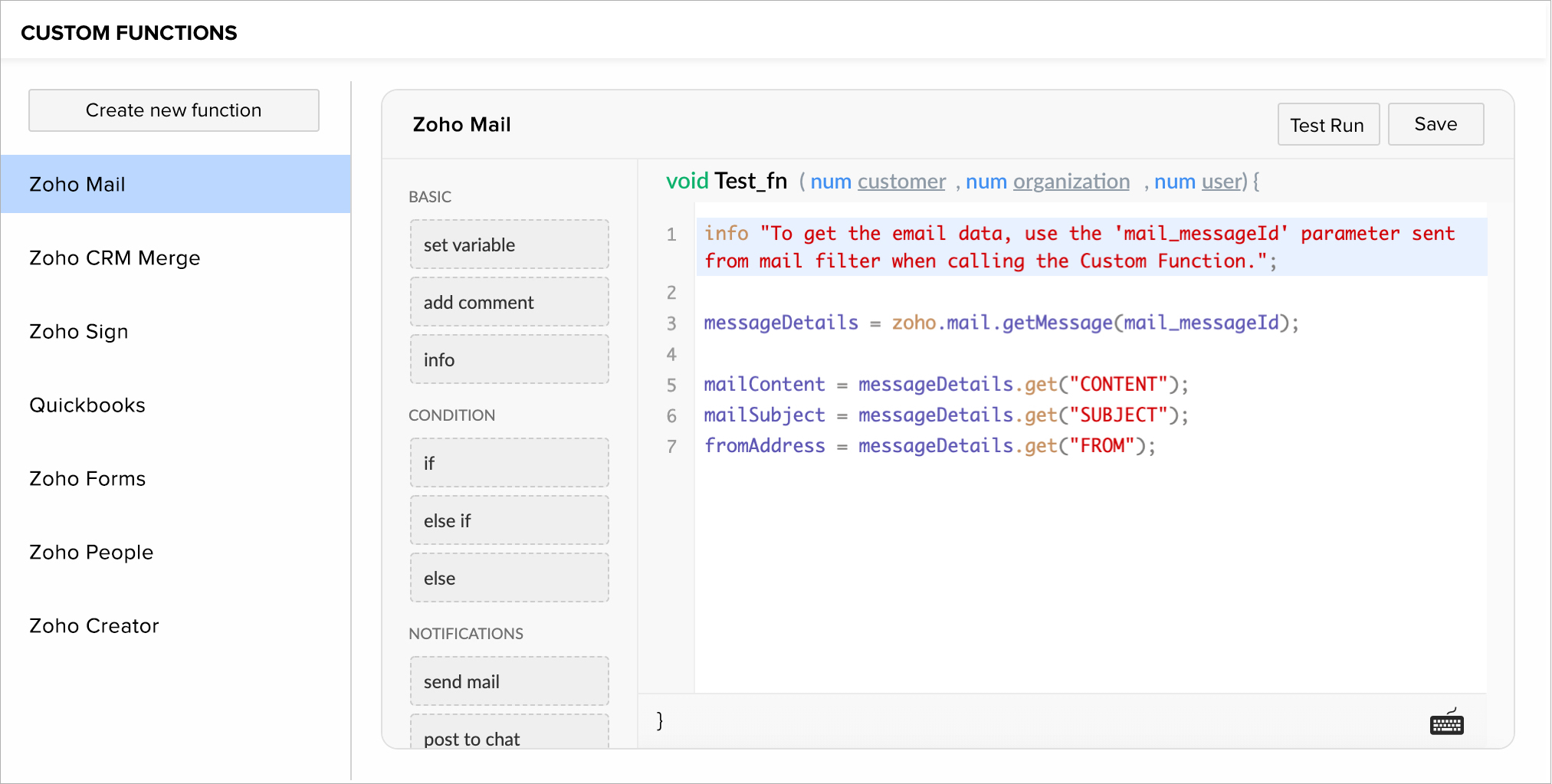
Similarly, use Webhooks to execute similar functions if you’re using a non-Zoho service instead.
That’s all for now. Let us know how you like these new updates, or if you’d be interested in an extensive webinar for this by commenting below.
Happy writing!
Read Next: Handy editing updates in Writer

Comments