In the first feature overview blog, we explored how to add and manage events in Zoho Calendar, as well as how to customize the calendar's appearance and book resources. Now that we've learned that, we can go on to looking at how to manage multiple calendars from a single interface: Zoho Calendar.
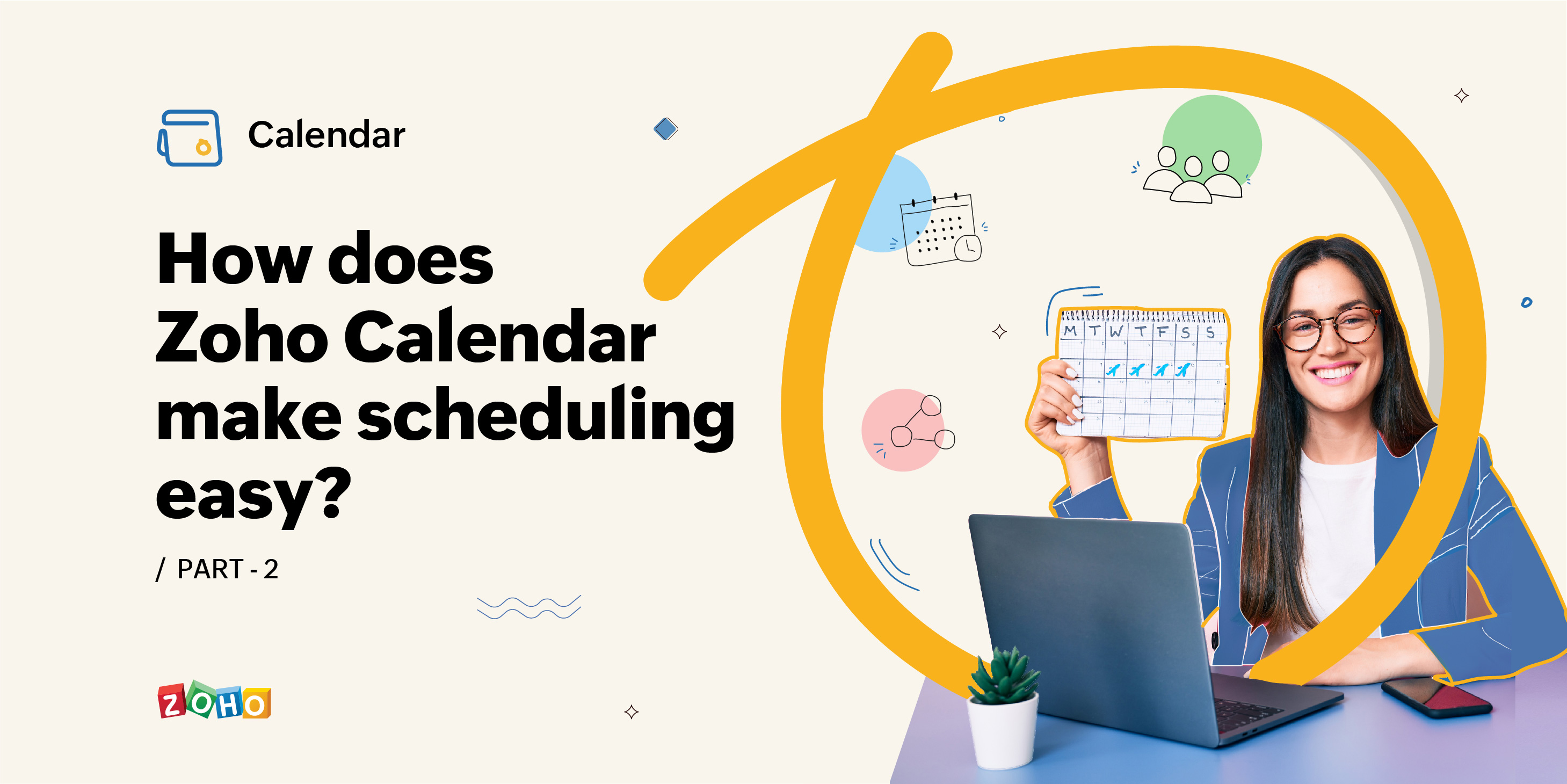
Zoho Calendar allows you to create, sync, and subscribe to multiple calendars while managing them all in one place.
A single interface for multiple calendars
You can create and view multiple personal calendars and manage them in one place. We use calendars for both private and official purposes. In Zoho Calendar, you have the option of sharing your personal calendars with an individual or with a group of people. You can also import and add an external calendar to your personal calendars list.
Stay in the loop with group calendars
Group calendars can be created by adding people from the organization. This will make it easier for group members to stay up to date about meetings and events that have been added to the calendars. The group owner can manage the group, and members can be assigned as moderators. This brings about effective collaboration, communication and productivity in the group.
Be in tune with your co-workers by sharing calendars
Team collaboration, transparency, and productivity are the hallmarks of team success. Calendars can be made public to all members of your organization. Individuals can collaborate by privately sharing calendars with one another or share calendars with specific groups within their organization to keep everyone up to date. Permissions can be granted to view events, edit events, and manage your calendar on your behalf.
You can embed calendars on your websites to communicate your timelines and milestones to your audience.
Schedule appointments right inside your calendar
Are you frequently distracted by the phone calls you receive to confirm appointments? You can now embed your appointment scheduler into your website and receive appointment requests via email. You can accept or deny appointments with a single click, and you can see the appointment schedule on your calendar grid.
Sync calendars and get a whole view of all your events
We often want one calendar that includes all the events we add to several calendars and allows us to add events onto those calendars. You can achieve this by syncing your Zoho app calendars to Zoho Calendar, which will allow you to see all of your calendars in one place. You can also sync your calendars from Google, Outlook, or Android to Zoho Calendar, eliminating the need to switch between or manually consolidate calendars.
Subscribe to any calendar to get them in your feed
When you subscribe to an external calendar, the events from that calendar are automatically imported into your Zoho Calendar and can be viewed under the subscribed calendars list. For example, you can subscribe to holiday calendars to help you manage your schedule and subscribe to Zoho Contacts' Birthday calendar to get reminders of your contacts' birthdays.
To stay informed about what's going on in your company, you can subscribe to the calendars of users and groups in your organization. Additionally, you can use a valid iCal format HTTP URL to subscribe to any calendar on the web and add it to your Zoho Calendar.
Import/ export calendars and view them anywhere
Switching from multiple calendars to Zoho Calendar is simple. You can import your calendars as an ICS file into your Zoho Calendar and add events to it. If you want to view a calendar offline, you can export it in ICS format and view it in any other calendar application.
Zoho Calendar is a free online calendar that will assist you in planning your day more effectively. Take a look and let us know what you think in the comments section below.
Follow our Calendar community forum to discuss Zoho Calendar with other users and receive instant solutions from product experts.
Follow Zoho Calendar on Twitter to get regular updates on new features and enhancements.
Greetings. I hope find all good and safe! First of all congrats for the improvements at this app. I have two difficult with Zoho Calendar currently: 1. When I am scheduling something and check "Include CRM" it goes there, but once at Zoho CRM I can't associate that with a Deal, only Leads. 2. When I schedule something at CRM, It do not appears at my Zoho Calendar, even it already being synced. Regards,
Hi!!! Thank you for your kind words. We are fine and hope you're good and safe. 1. This is the default behavior when you use the "Associate to CRM" option while creating events. The events will be created as tasks in CRM, which is different from syncing the event with the CRM calendar. CRM's default behavior will not allow tasks to be associated with Deals. We are working on options inside Zoho Calendar to associate events directly with your CRM entities. Until then please use the CRM Calendar Sync option for 2 way sync between Zoho CRM Calendar and Zoho Calendar. Refer to this link to learn more. 2. We checked this issue, and found that CRM sync was not complete. Please try to disable the sync and re-sync. If the issue persists please send the event details to support(at)zohocalendar(dot)com.
It'd be more useful if my external calendars and accepted events don't randomly disappear from time to time.
Hi Nick, We'll need more info to resolve this for you. Please write to us at support(at)zohocalendar(dot)com with the calendar and event details.