With the prevalence of email today, many of us are used to owning multiple email accounts—often hosted across different providers—for business and personal use. While we may still enjoy the specific benefits each of these providers offer, having to juggle the different accounts and hop from one email platform to another can be time-consuming. If you use Zoho Mail for your business accounts, if you're looking for a richly featured platform to consolidate your accounts, or if Zoho is simply your favorite interface, then we have great news: Zoho Mail introduces IMAP client to help you configure, sync, and manage your other email accounts via IMAP.
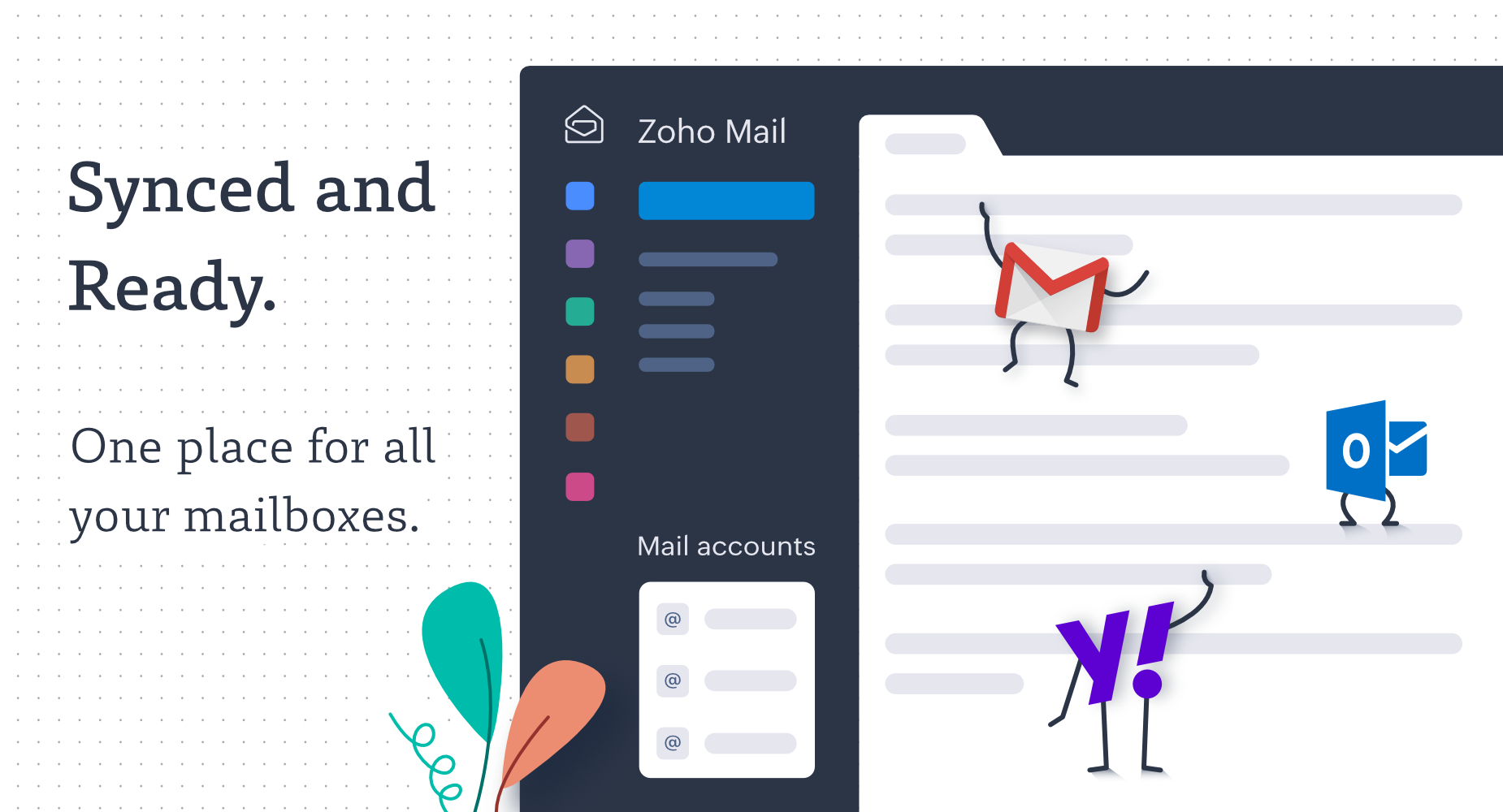
Why IMAP? Choosing IMAP to transfer emails is advantageous because the communication is two-way synchronized between the email server and the email client. This means that no matter what device or client you use for email, and no matter how often you switch from one to the other, your folders and emails are perfectly synced across all of them.
How to set up IMAP syncing through Zoho Mail
As long as your email provider supports IMAP, the set-up process is simple and you will be ready to access your external accounts inside Zoho Mail in three easy steps—add, authenticate, and sync. First, select your email provider and add the email address of the account you want to access from Zoho Mail. Here's how the workflow varies based on whether you are adding accounts authenticated with a password or through OAuth.
Authentication using OAuth
If your email account is either Outlook or Office 365, your configuration is authenticated via OAuth. After logging in successfully, enable read and write permissions for Zoho to add your account and begin the sync. You can further update other details like the Account name, Reply-To address, and more, and each update will once again be verified by OAuth to ensure perfect security.
Authentication using a password
For accounts that need to be authenticated with a password, start by filling out the incoming and outgoing server details. This information will be easily available either in your email provider's settings page or in the help documents. Even better, for popular services like Yahoo, Gmail, AOL, MSN, or another Zoho account, these details are pre-filled, so you'll only need to specify your password and the from date for the sync to begin. For detailed instructions, head over to our help page.
Note: If you have a Gmail account or any other service with TFA enabled, it is mandatory for you to create and use an app-specific password to begin the sync.
Once you've set up your account sync with IMAP, you can easily toggle between your primary Zoho account and any other Zoho and external accounts in the folder pane on the left. You can now enjoy reading all your emails in your Zoho Mail inbox and manage distinct settings for each account from a single place. Don't forget to give us your feedback too! :)
Great feature, love the mobile app to see all incoming mails in one place. Waiting for the new UI and dashboard. Any idea for .eu server accounts?
Yes
Wonderful, love to share this feedback about Zoho products... We are a chain of hospitals and training division at Bangalore https://www.garbhagudi.com/. We are using Zoho products for more than 1 year now and everything with Zoho works well for us. Thank You, Zoho - Rahul AM - Marketing Ops
Hi Rahul, This is wonderful to hear. Zoho is always happy to serve businesses. :)
I have been a Zoho Mail user... Does this now have common Inbox for all mail accounts?
Hi Joey! If you sync your external email accounts via IMAP, then you can switch between each of them and view all emails inside Zoho Mail's interface.
Is the IMAP feature only for Premium users?
Hi John! This is available on both paid plans, Lite and Premium.
ZOHO is really a good software to use.. we use it at https://digicom-sl.com/ Our company is based of sierra leone and india.