In our Part I of this blog series, we discussed the process of lead generation and tracking. In this blog, I will try to guide you through the process of lead management.
![]()
But before we begin, let's address a few questions.
Can you distinguish which online campaign brings more leads to your company?
Are you taking steps to create the best opportunity from each lead?
Likewise, are you servicing these potential clients for their part in growing your business?
You may be marketing your product using various campaigns across several online and offline mediums, but all these campaigns ultimately converge into one goal: lead generation.
Lead generation is a priority for all businesses, but what you do with the leads you've amassed is what determines your success.
Let's begin.
Understanding your lead management platform
If you'll remember from Part I, we're using Zoho Forms for our examples in this series. When using Zoho Forms as a tool in your ad campaigns, it becomes your lead collection platform, while a CRM tool will be your lead/contact management platform. Since we're already using Zoho Forms, we'll keep it simple and use Zoho CRM to manage our leads.
With Zoho CRM, you can import your Google Ads marketing investments and see which keywords and campaigns are responsible for each offline sale. This way you can directly attribute the source of leads generated from Google Ads, generate reports based on Google Ads data, and track offline sales from clicks to conversions.
First you'll need to set up the Google Ads and Zoho CRM integration. For more in-depth information on the setup process, read the Zoho CRM and Google ads setup page.
Understanding Gclid mapping in Zoho CRM
For every ad click, Google generates a Google Click ID (Gclid). This ID processes information related to the campaign, keyword, ad group, and more of the ad.
After setting up your CRM integration, once you use Gclid to track conversions and reports on your campaigns in Analytics, data like ad campaign, ad group, keyword, time spent on site, pages per visit, actions taken, and more gets recorded in your Zoho CRM dashboard along with the lead information that you collect from the visitor who fills out your campaign's web form.
These details are required to calculate your Return on Ad Spend (ROAS) and help ensure that you get value for your expenditures. So how is this data captured within Zoho CRM?
We know that when an ad is clicked, a Gclid is created. If the person fills out the web form to which the ad is connected, both the Gclid and the web form details are pushed to Zoho CRM database. The leads/contacts are created with the details provided in the form. The details from the Gclid are mapped by Google Ads four to six hours after the ad click, and Google Ads data is added to the respective records in Zoho CRM.
How does it work?
Let's suppose you're running a leather business called Zylker Leathers and your business is hosting a summer clearance sale to make way for a new summer collection launch.
Your campaign consists of ads that link to a subscription form posted on your website, allowing subscribers to receive a promo code for 25% off their purchase at checkout.

A visitor searches a keyword and Google Ads displays your ad in Google Search.

The visitor clicks on the ad and reads content on your landing page or destination URL and fills out the subscription form. At this point, a Gclid is created and passed to the landing page URL. This Gclid is used as a link between Google Ads and Zoho CRM and is also passed to the landing page URL.
When the form is filled out and submitted, the Gclid details are passed on to Zoho CRM along with the lead information collected through the subscription web form. You're able to identify all such leads that are generated via Google Ads.
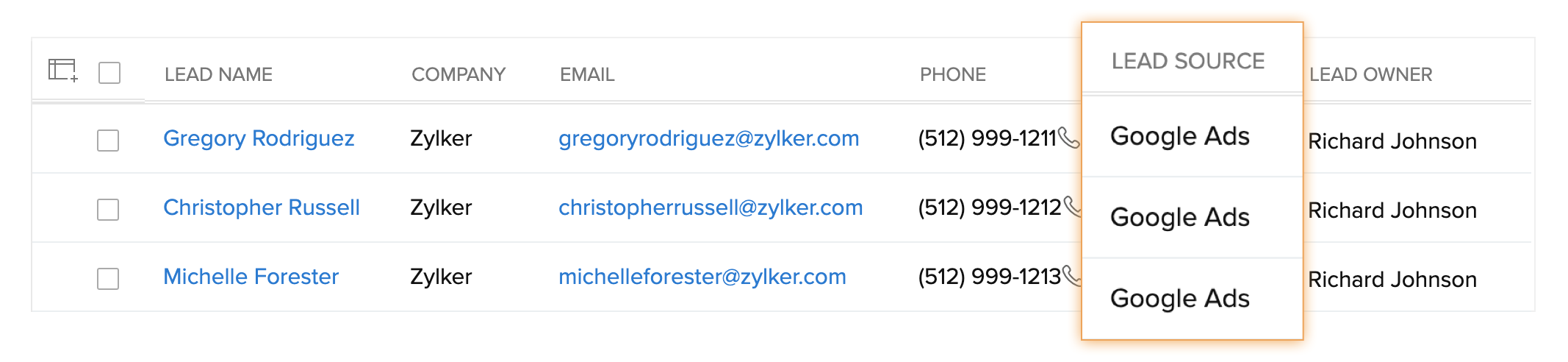
In the lead's details page, other Google Ads information will be available. These details will be updated approximately 24 hours from the lead creation time.
Zoho CRM then allows you to categorize lead scores and assign tasks to your sales team to follow up specific sets of leads that can be potential customers.
For example, subscribers can receive newsletters with information on new product launches before anybody else does and customers who have invested in larger purchases can receive personalized gifts. All this can be done by setting up automated workflows—like assignment workflows and workflows based on lead scores—that allow you to designate custom follow-up actions based on these conditions.
You can also rely on customer relationship management software like Salesforce, or other CRM software integrated via Zoho Flow or Zapier, to allow you to discover more complex lead details and assign scores.
Similarly, If you prefer to track leads using UTM parameters, you can create a custom URL with the appended UTM parameters using Tracking Options in Zoho Forms.
With this, I hope you have a better understanding of lead tracking and management using Gclid. If you would like to learn about lead tracking and management using UTM parameters, stay tuned for Part III of A brief guide to Lead Tracking and Management.
See you soon!
Comments