On any average day, your agents have a lot on their plate, including attending chat sessions, audio calls, screen sharing, and follow-up emails all day. So why add hunting for frequently used information to their list? Similarly, customers are also seeking quick resolutions to their queries without the hassle of waiting on hold.
This is where a well-crafted customer service knowledge base can help out!
What's a customer service knowledge base, and how can it empower business and customer alike?
A customer service knowledge base is a centralized repository of information that provides answers to frequently asked questions (FAQs), troubleshooting guides, step-by-step tutorials, and other resources. It's designed to empower customers to find solutions on their own while also easing the workload on your support team.
The benefits of a customer service knowledge base
24/7 availability: Accessible round the clock, allowing customers to find answers at their convenience, even outside of business hours.
Consistency: Ensures consistent and accurate information is provided across all customer interactions.
Time and cost savings: Enables customers to self-serve so your support team can focus on more complex issues.
Empowerment: Customers appreciate the autonomy of finding solutions independently.
Points to remember before crafting your knowledge base for your customer support team
List the most common queries, concerns, and topics that customers inquire about. These will form the core content of your knowledge base.
Develop informative and well-structured articles. Use a mix of text, images, videos, and infographics to cater to different learning styles.
Write in a clear and concise manner, avoiding jargon or technical language that might confuse users.
Group related articles into categories and subcategories. This makes navigation easier for users seeking specific information.
Regularly review and update your knowledge base. Ensure that information remains accurate and relevant as products and services evolve.
Allow users to rate the helpfulness of articles and provide feedback. Use this input to identify areas for improvement and prioritize content creation.
Integrate links to your knowledge base within your customer support channels, including your website, live chat, and email communications.
Educate your support team about the knowledge base. They should be able to reference and direct customers to relevant articles.
Encourage customers to explore the knowledge base before reaching out to support. Highlight the benefits of self-service in terms of time savings and immediate solutions.
Monitor analytics to track which articles are most accessed and which queries are still common. Use this data to optimize your knowledge base over time.
Create a customer service knowledge base with Zoho SalesIQ
Ease your team’s workload by having all the necessary data right within Zoho SalesIQ!
Use Resources, our built-in knowledge base, to create, edit, and store all your information ranging from automated responses (Canned Replies), Articles, and FAQs to Small Talk and Business Terms that even your chatbots can use to converse.

Canned replies
No need to type the same thing twice!
Typing something over and over can be monotonous, plus it can eat up time that could be used productively in another way. Canned replies let you keep a record of your frequently used responses and access them with a simple slash key!

You can also add dynamic suggestions that can change according to the person you talk to, associate the responses to a specific department, and add tags to group them. You can even make it all accessible to other agents in your team by making it Public, or you can choose to keep it your own.

FAQs
Keep the questions coming!
Tired of repeatedly answering the same questions? FAQs in SalesIQ let you enter multiple variations of a question that has a single solution, so even your chatbot can answer them without a hitch!

Your agents can also use these in just a few clicks while conversing with prospects and customers from the chat window. Edit the responses and questions any time, and disable and delete the obsolete ones.
Articles
Keep your customers up to date on your offerings.
Every visitor landing on your site wants to learn more about your products and services, be it a first-timer or a faithful customer. Providing ample documentation of your products and services and being upfront on feature releases/enhancements saves you from many support tickets.
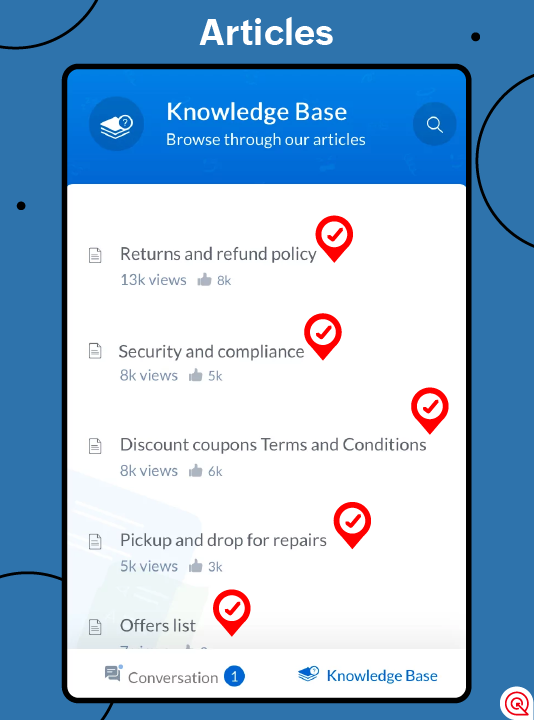
Create and share articles in SalesIQ’s Resources and let your audience find what they’re looking for from the chat widget on your website. Your agents can also refer to and share these articles with them in a few simple clicks.
Small Talk
Train your bots to be more human.
While bots can be charming on their own, you can add a personal touch by incorporating pleasantries as part of their vocabulary to make them more engaging.
To get you started, we have a default package of Small Talk you can activate in SalesIQ’s Resources module. While it covers basic responses your bots can use, you can also add custom sentences and replies by duplicating the package and putting your own spin on it.
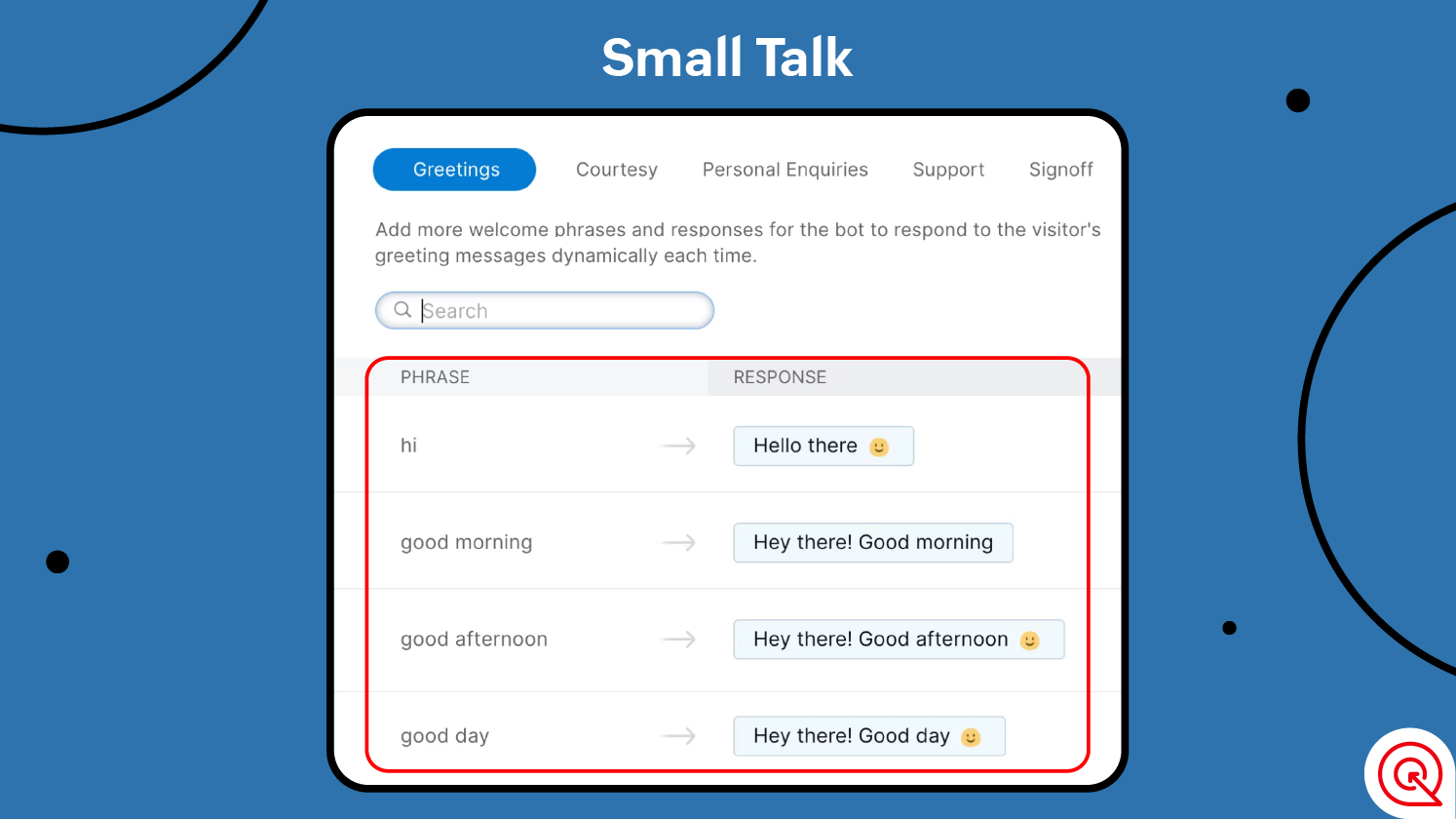
Business Terms
Let your bots talk business.
Add terms and words your prospects and customers might use in context with your products and services—along with similar terminologies—to increase the accuracy of your bot’s responses.
These terms help your bot identify and reply to your customers with the right article or FAQs even if a visitor uses similar and alternate words in their queries.
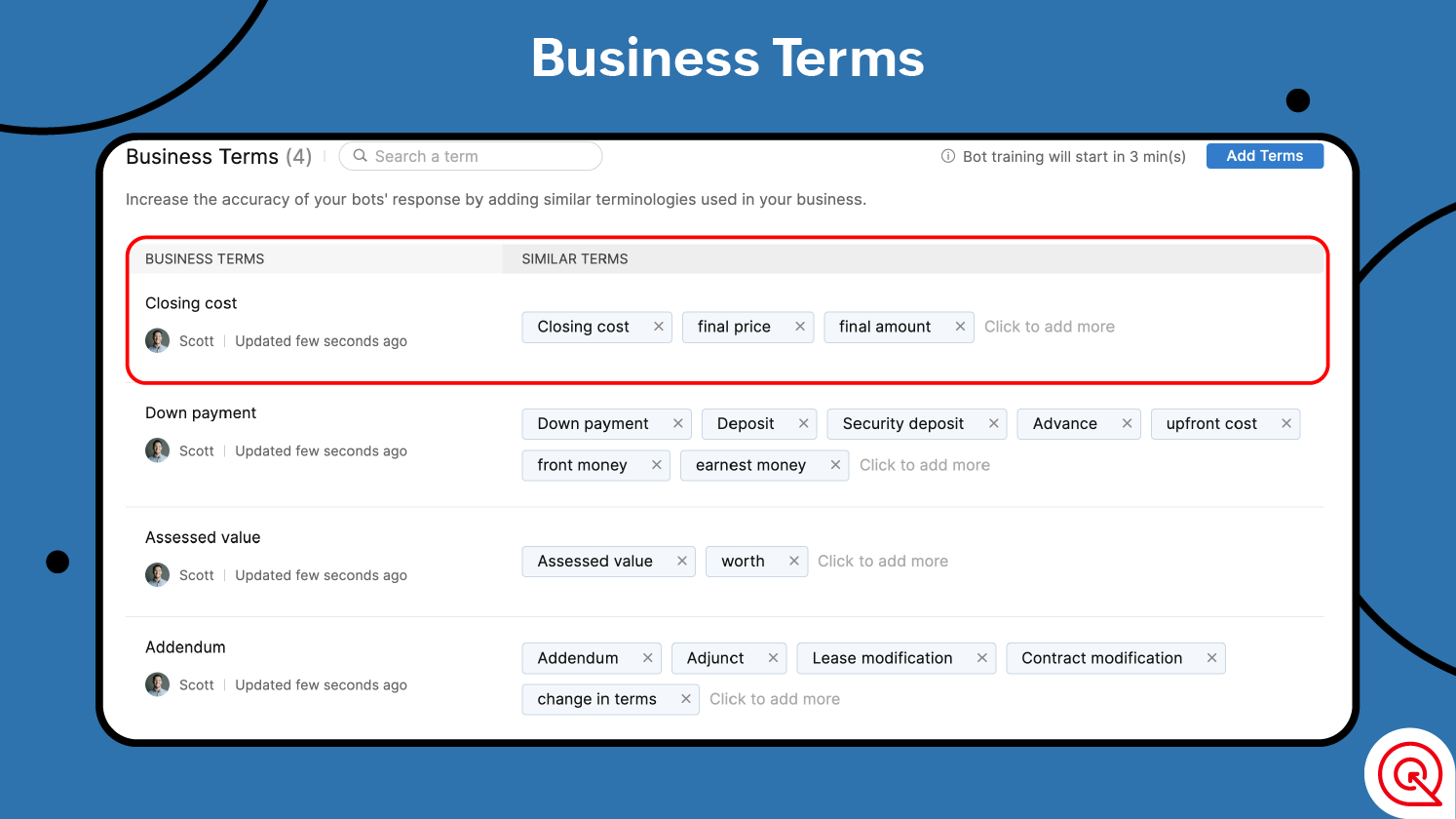
Enhance your customer service knowledge base with Zoho SalesIQ with these features:
Unanswered questions (UAQs)
Your perfect query tracker.
How many times have you wished you could keep track of every question you get asked that you don't have an answer to yet? Well the solution is here—and a sweet one at that, because everything is automatic! SalesIQ’s powerful automation can auto-record all the questions and queries left unaddressed by your team and/or bot so you can seamlessly add or associate the solution—whether Articles or FAQs—to these questions.
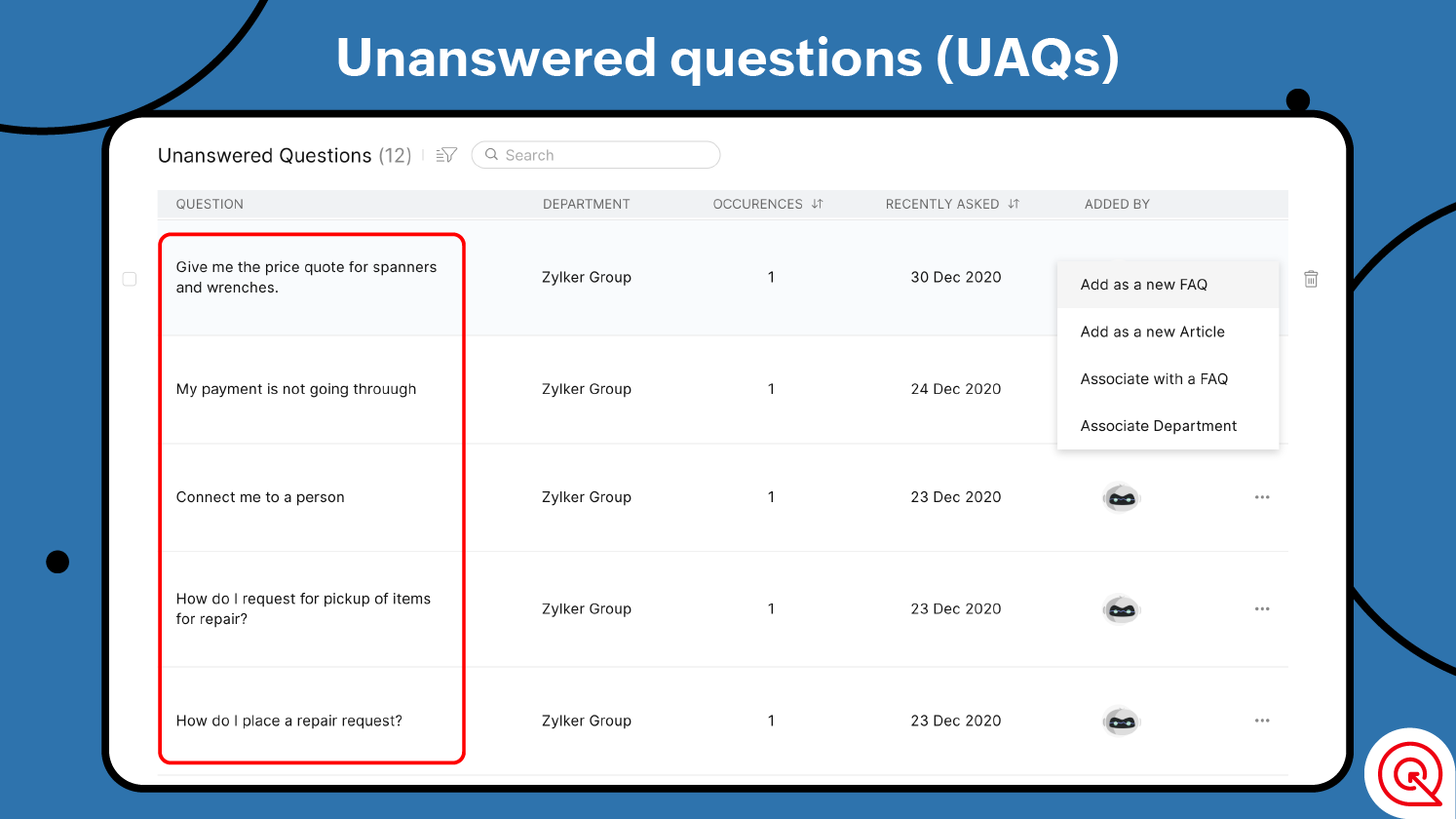
Multilevel categorization
Imagine being able to slot your resources—like FAQs and articles—neatly into subcategories that make sense. The result? An impeccable system that empowers both your stellar agents and valued customers to pinpoint exactly what they need in record time. No more digging through piles of information, just a smooth and swift experience.

Benefits of multilevel categorization
- Multiple layers of categorization: Dive deep into subcategories for granular access.
- Hierarchy or Attribute categorization: Tailor your organization strategy to your needs.
- Content analysis: Understand which topics are most sought after.
- Organized resource structuring: Create a seamless experience for resource discovery.
Bulk import
Efficiency remains paramount, a principle deeply understood by Zoho SalesIQ. It lets you bring in lots of articles and FAQs all at once, which saves you time and makes things easier. You can use XLS format to do this, which is a simple and straightforward way to add your important information.
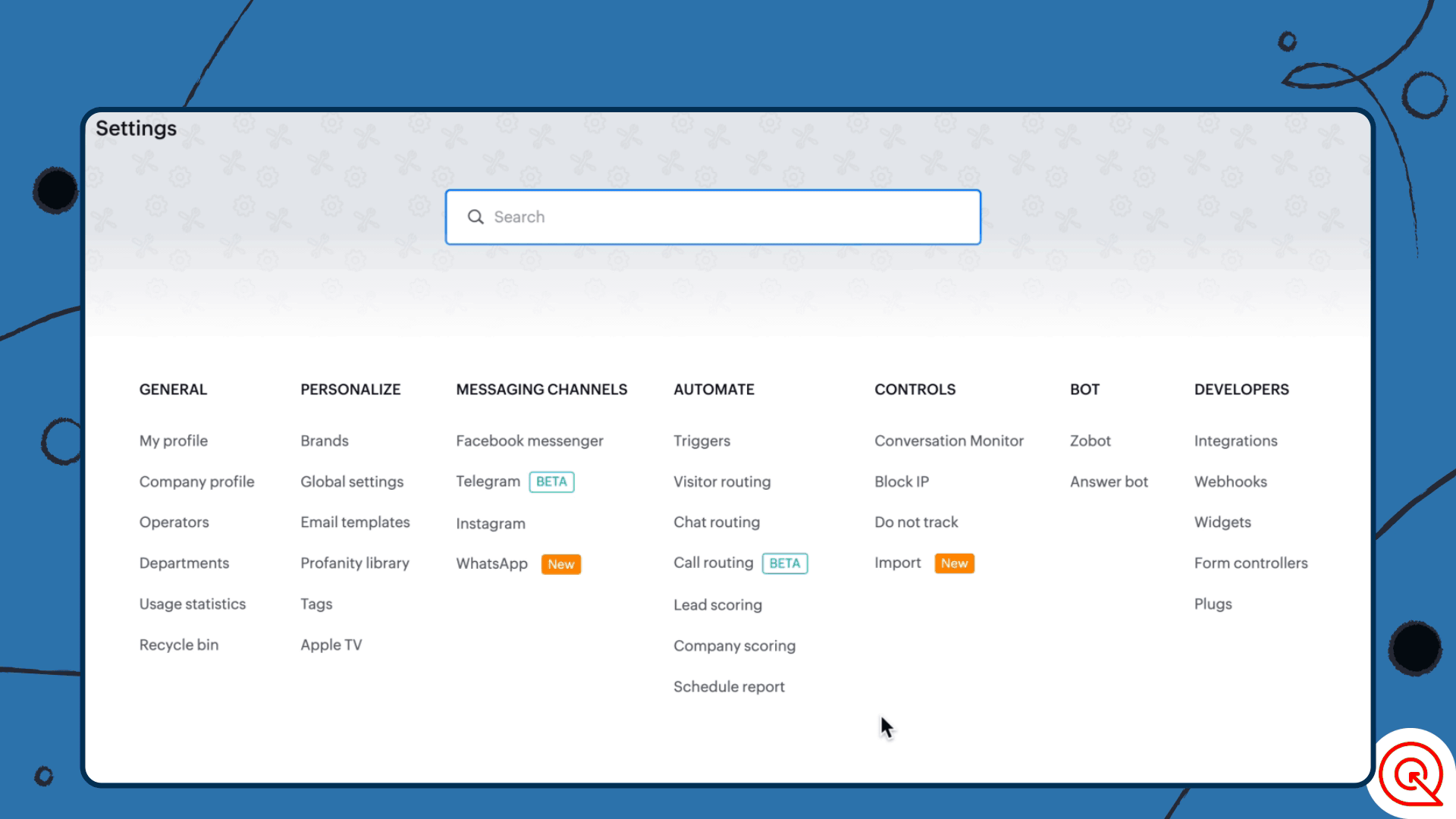
Multilingual support
In this interconnected world, where your customers span the globe, we've got something that truly speaks their language—introducing our game-changing multilingual support feature. Imagine effortlessly crafting, organizing, and delivering articles and FAQs in a multitude of languages.
Now, you can connect with your diverse customer base on a whole new level, offering them a tailored and impactful experience that resonates. Just like your unanswered questions find their perfect match with SalesIQ, your global outreach finds its stride with our multilingual support.

We're always trying to make Zoho SalesIQ awesome, so you know we won't stop here. We're making things smoother and nicer when you talk to customers. Give Resources a try, and you'll see how it can make your customer service journey better.
These features are great. For customers that use Sales IQ and Zoho Desk it can be hard to duplicate content across both systems. Are there any plans to integrate t the existing KB features in Zoho Desk with Sales IQ?
Hey Nic, We're glad you like SalesIQ Resources. You can sync the Knowledge Base articles in Zoho Desk with SalesIQ by following the steps in this help doc