With Writer’s new customizable fonts, styles, templates, and more, you can bring your organization’s style to every aspect of the documents you create.

Every organization has a unique way of working, and most function better when the tools they use are able to accommodate and adapt to their unique style.
This was one of our main goals with Writer 6—to put customization at its epicenter. After much research into what businesses look for today, we decided to introduce custom formatting features, so you can tailor your documents to actually look like your documents.
Bring styles from other documents
Like a particular style? Just import it! Say your team likes the style you used in a particular document and wants to set it as the default style throughout your organization—that way you don’t need to change each existing document one by one.
With our new update, you can simply import these styles from the document and apply them to all other documents. Then, just like that, you can say hello to your new style.
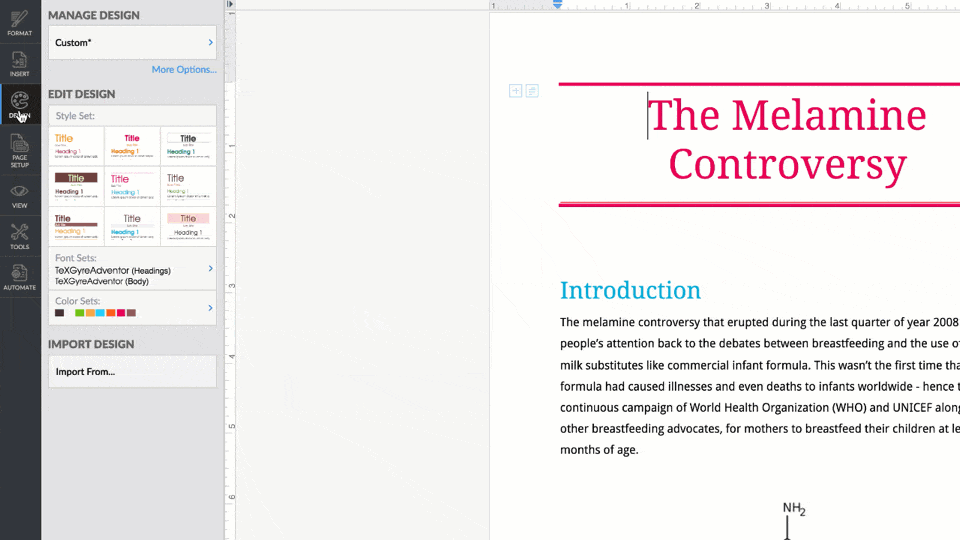
Design tab
An artist has everything they need in their palette to create a masterpiece. Similarly, the new Design tab in Writer is a gracefully minimal tool that gives you anything and everything you need to master your document design.
You can create and customize with over 10,000 style combinations, mix and match from different sets, font and colors. You can also choose from our built-in font and color themes, so you don’t have to spend time searching for styles that perfectly complement each other.

Custom fonts
Is it really customization if an organization can’t brand their work with the fonts they want? Writer now offers a flexible platform where businesses can bring in and work with other fonts, even if they aren’t already built-in.

Say your company’s branding uses a particular font you’ve already installed on your device, and you want to use that font for your documents. All you have to do is choose that particular font from your system and Writer will automatically make it available in Writer’s font library.
If a font you’re looking for is already available in Writer, then all you have to do is simply type the name of the font and Writer will add it to your font library.
Organization templates
Most branding strategies include a long checklist of necessary elements to include in public-facing documents—the organization’s unique name, logo, document design, formatting preferences, and so on. While we can’t give you a brand-new logo, we’ve now got the document design part covered.

With this update, you can create and design a document layout from scratch, save it as a template, and share it across your organization. This way, every employee can access and use this template while creating documents.
Happy writing!
Read next: Introducing Writer’s desktop app
Comments